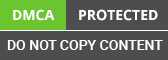Update Rollup 21 for Microsoft Dynamics CRM Services 4.0 is available. The update is available in multiple languages to help international users. Aegis .net development team is sharing this update with Microsoft Dynamics CRM community and users to help CRM programmers worldwide.
Update Rollup 21 software can be downloaded from Microsoft Download Center. The file is stored on secure servers and safe to access and download. Also, it is not possible to make any unauthorized changes to the file. The update can be quickly configured on computer running Microsoft Dynamic CRM server components.
Obviously, you need fast internet connection to download Update Rollup 21 for Microsoft Dynamics CRM 4.0. After installing rollup 21, you must restart your computer to make the changes live. If there is still any potential problem then better idea is to contact Microsoft update center to know full details on latest updates.
However, it is necessary to install language pack before you download Update Rollup 21 for Microsoft Dynamics CRM 4.0. In case, language pack is already installed then compatible version should be installed. Every CRM user knows that language pack have certain settings that need to configure for proper action. Reset the settings in personal settings option or taken help from experts.
Once Update Rollup 21 for Microsoft Dynamics CRM 4.0 has been downloaded or installed, nest step is to remove temporary files in Internet Explorer. Location of few file must changed from remote server to local server. In case, you experience long login access time then certain files should be removed from remote profile. To know more on Update Rollup 21 for Microsoft Dynamics CRM 4.0, access MSDN websites or connect with Aegis’s answer desk for expert help.
1. How to Install Current Update Rollup?
Rollup updates are a compiled collection of high light that comprise safety patches and other essential upgrades which must be applied soon after it is installed. It's simply a collection of different versions which has been packaged and organized and can be applied all at once rather than installing each update individually, which can save a lot of time and effort. Such rationalized rollup offers security versus cyberattack while even showing you errors, correcting mistakes, and addressing a variety of other concerns. Take, for instance, the possibility where your machines are not being kept up to date plugin for a vulnerability, so increasing the vulnerability of your system to attacks. To save your last point’s systems safe, it is advised that you publish rollup latest upgrades as feasible. This will improve the overall situation.
One may protect the company against cyber assaults and a variety of other problems by using any one installation option listed below:
1. Installation is done manually
2. Installation performed automatically
A. Installation that is done manually
For more information on the way you can fix the most recent upgrading rollup with the help of Patch Manager Advantageous, please see the instructions below:
1. Select Manual Deployment from the Placement tab that is seen towards the Patch Manager Plus panel, and then hit on the button. Choose the area that you wish to fix by hitting on whether you want to upgrade or not install Patch and choosing it through the drop-down menu.
2. When this procedure is done choose Added Patches from the drop-down menu.
3. Include the latest roller upgrade which you wish to apply by selecting the filter option in the menu bar. For example, you may choose the update rollups WSUS and then click on the OK button.
4. It is necessary to select the machines where you wish the rollup updates need to get upgraded as an important stage.
5. Optionally, you could even use this formation on unsuccessful marks and get e-mail alerts when the disposition job is finished successfully.
Then contact us to have a deep understanding of Update rollup 21 for Microsoft Dynamics CRM 4.0 and the potential challenges you might face during the process.
B. Installation that is performed automatically
To make installations at the Rollups, the below procedures are outlined:
- You need to check the Manager Plus dashboard and choose Administrator -> Deploy structure -> Automatic Patch Delivery from the drop-down menu.
- Select Windows as the operating system from the Automation Task drop-down menu.
- By selecting the edit feature, you may give the APD task where you would be generating a meaningful title.
- The initial step in generating this assignment is to select the appropriate app. Latest versions may be found below the Microsoft versions section. Choose Upgrades and Varying severity through the menu, and then tick the box Rollups. Resulting in the selection of this checkbox, you will get the possibility of working on any one of the best three actions:
1. Patching All of each application
2. Applications that are specific to patches even choose such apps
3. Patch all programs except also choosing such apps
2 How to Fix Latest Version Via CRM 4.0 Update Rollup 21?
Due to a low amount of repair requests for CRM 4.0, the CRM SE team has decided to discontinue the distribution of CRM 4.0 rollups regularly. We will serve CRM 4.0 requests on an individualized level through the Critical On-Demand approach that is presently in beta.
To ensure that CRM 4.0 continues to be maintained for the foreseeable future, CRM SE will continue to review the necessity for Update Rollups. An update rollup will be released if there is a large rise in the number of repair requests received, or in the case that an update rollup would assist the plurality of the 4.0 installed base. Occasionally, an update rollup may include patches that need manual setup.
For fixing you need to upgrade MS Dynamics CRM 4.0 Language for rollup 21 Methods to installing MUI on a computer that by now has MUI operating are as follows:
1. Click on the language pack upgrade page.
2. From the Change Language drop-down box, one might pick a language that is appropriate for yourself.
3. To download the translation pack, choose the "Change" choice through the drop and down selection.
3. Explain Different Update Rollup Packages
Microsoft has modified the method updates are issued since October 2016. A version of Windows SP1, Windows 8.1, Server 2008 R2, Server Operating 2012, and Windows Server R2 updates are now delivered in a defragmentation format. A rollup is a continuous update that includes many updates. In other words, the prior season's totals are superseded by the current quarter's totals. Users will only have to install the most recent single quarterly rollup when these continuous rollups are implemented properly by Microsoft.
The Organization Center team of Microsoft is dedicated to refining the creation and including client response. There are many new releases of Update Rollup that keep coming every year at your Data Defence Manager. These latest Different Update comprises new features, dangerous errors repairs, and eliminates distribution blocks. This rollup didn't immediately update your subsidiary sites once you deploy it on your principal site. Therefore, you must explicitly activate the downloading of updates on the secondary location.
For further information, mail us at [email protected]