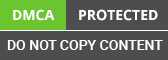DESCRIPTION
Power flows did not have a direct way to resolve the case.
In this blog, we are going to discuss one workaround to resolve the case using power flow with action.
After the development is completed. We will see the below output.
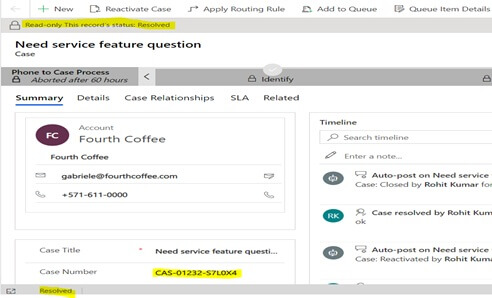
Steps: -
1. First, we going to create Action for Microsoft Dynamics CRM Development Services. Navigate to Settings-> Process-> new Process-> select Action In this example we give the action name “Resolved the Case”
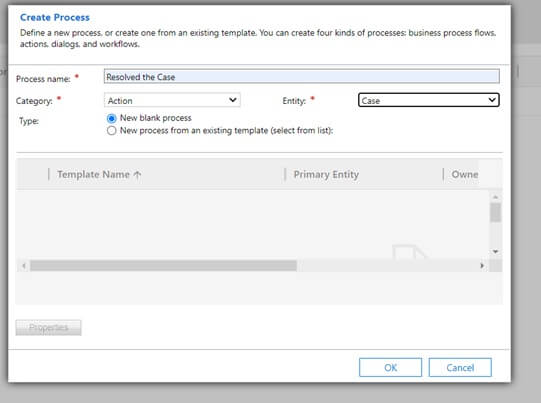
Click on ok button it will create an action record in Dynamics CRM.
2. In Action click on Add Step and select change status step.
Select Entity case and status equal problem Solved.
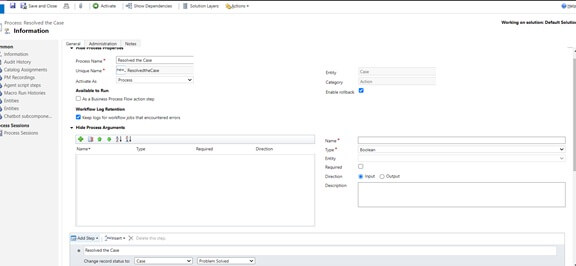
Click on Save and Activate the action.
3. Go to https://make.powerapps.com/ and create a New Flow (instant cloud Flow and select manually trigger a flow save that flow with name.
In this example “Resolved Case”.
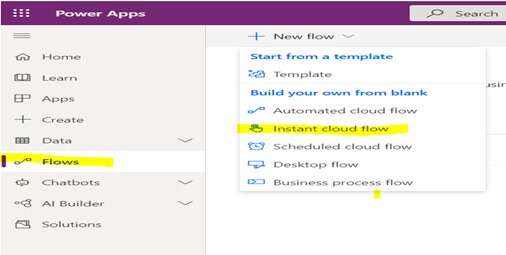
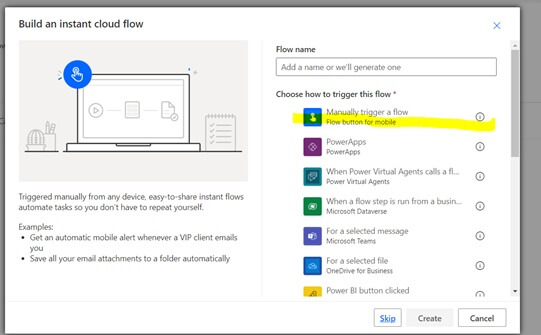
Then visit us to avail the complete information.
4. Add the new step Microsoft Dataverse and select list rows
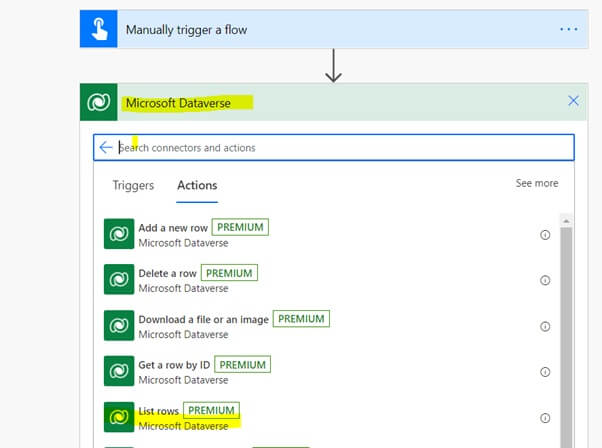
5. Select the table name Cases and put filter rows as showing below image
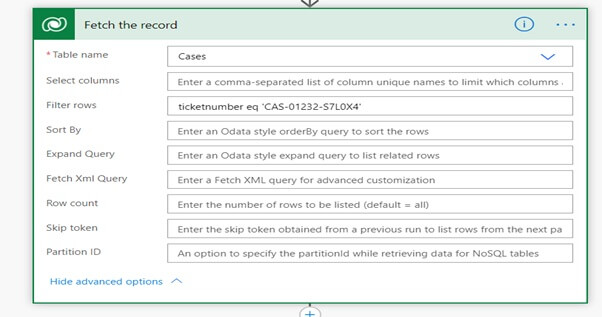
6. Add next step perform a bound action in which we need to call action to resolve the case
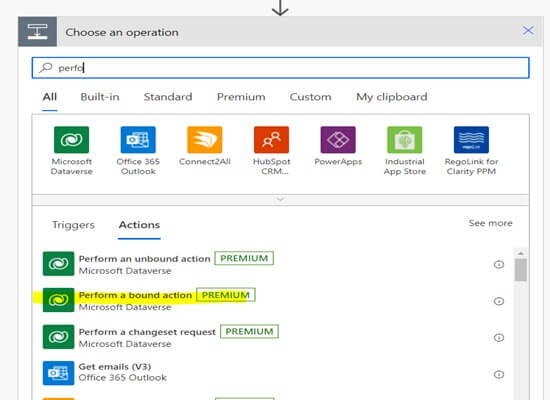
7. Select the table name Cases, action name ‘’new_ResovledtheCase’, Row ID is a unique value of pervious step of Case ID
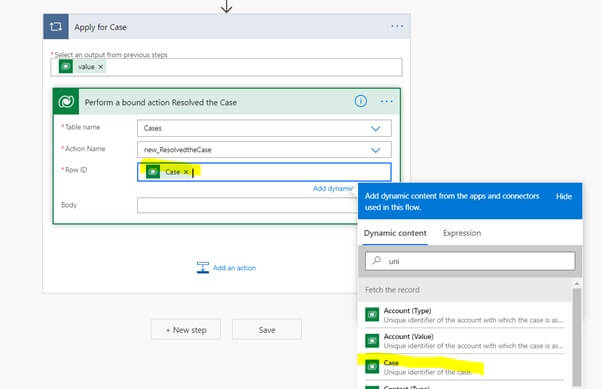
Now save the MS Flow.
UNIT-TESTING
Open the Resolved Case Flow and click on Test icon to select a manual checkbox to test the flow.
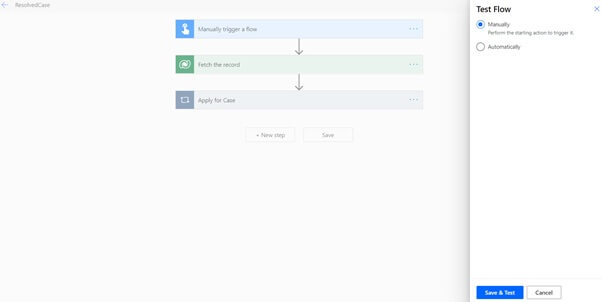
Once the flow runs successfully. We can see that Case gets Resolved in microsoft dynamics ERP.
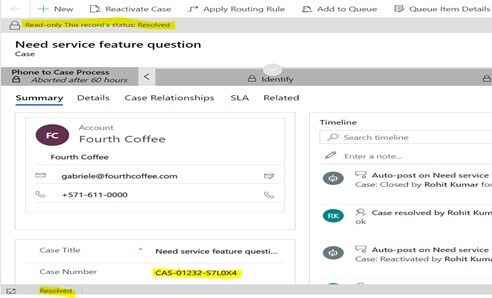
That’s it from this blog.