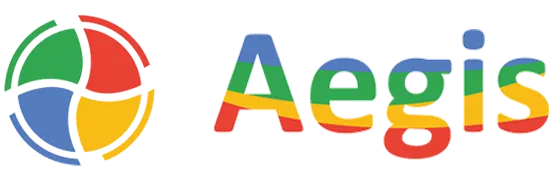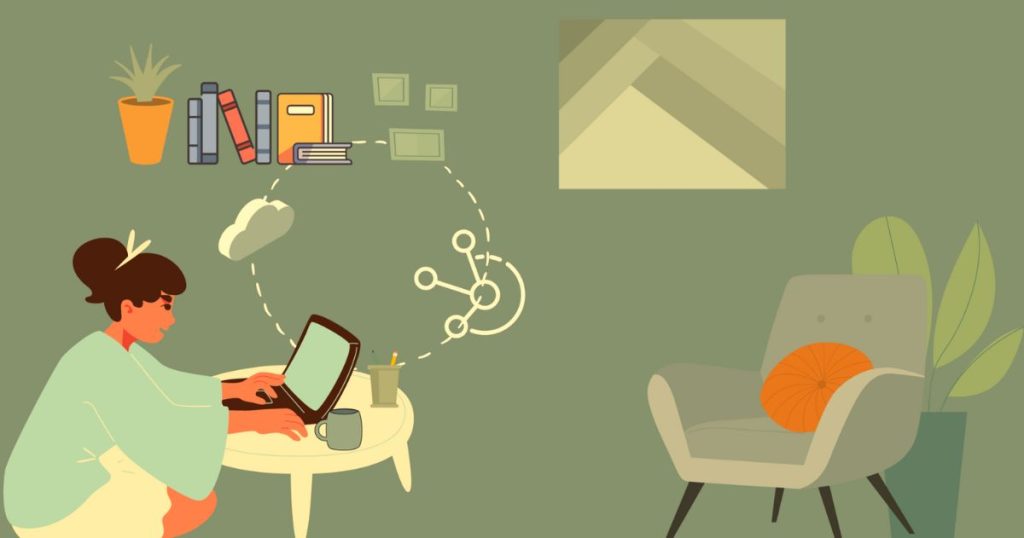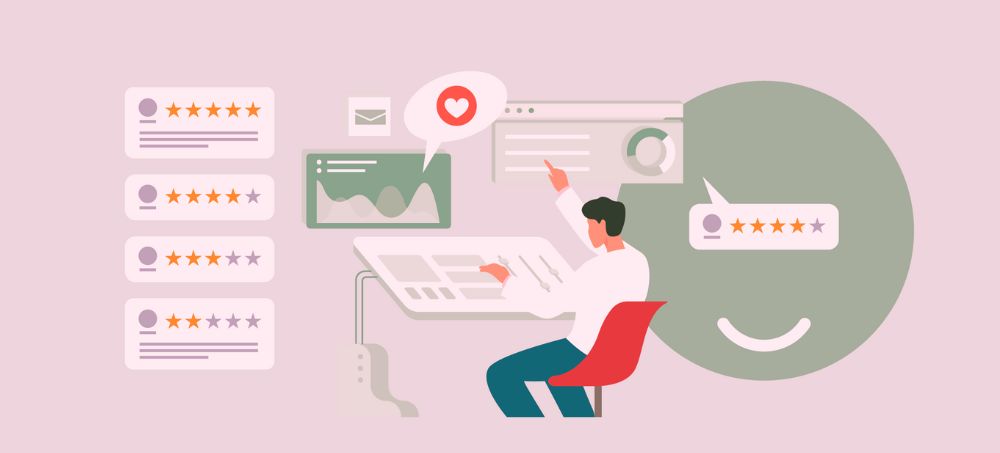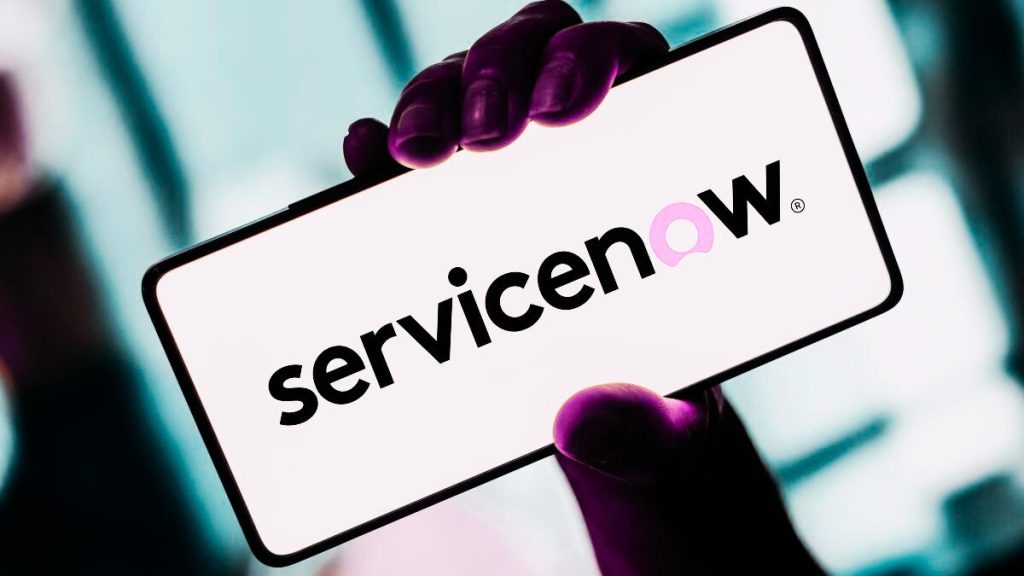How to upgrade your PDI to ServiceNow Xanadu Version?
Step 1: Open your Browser and go to https://developer.servicenow.com/dev.do
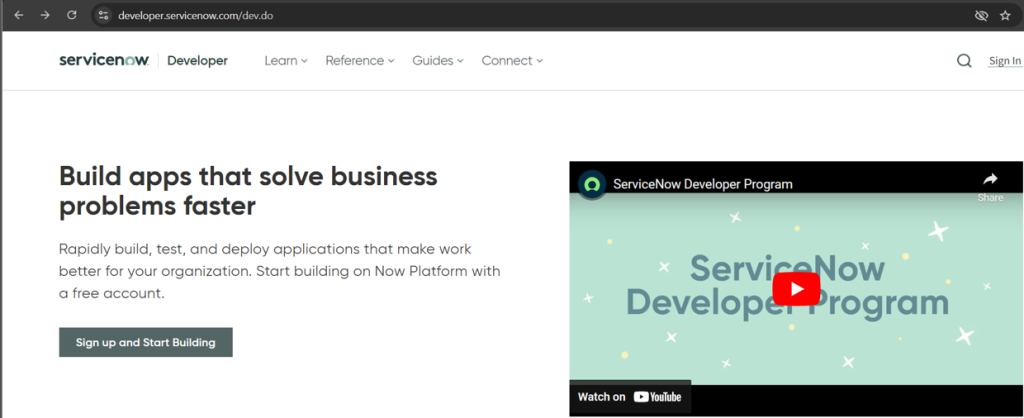
Click on sign in:
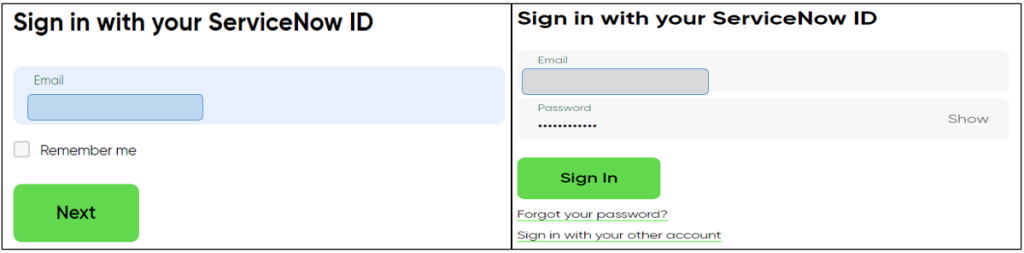
Step 2:
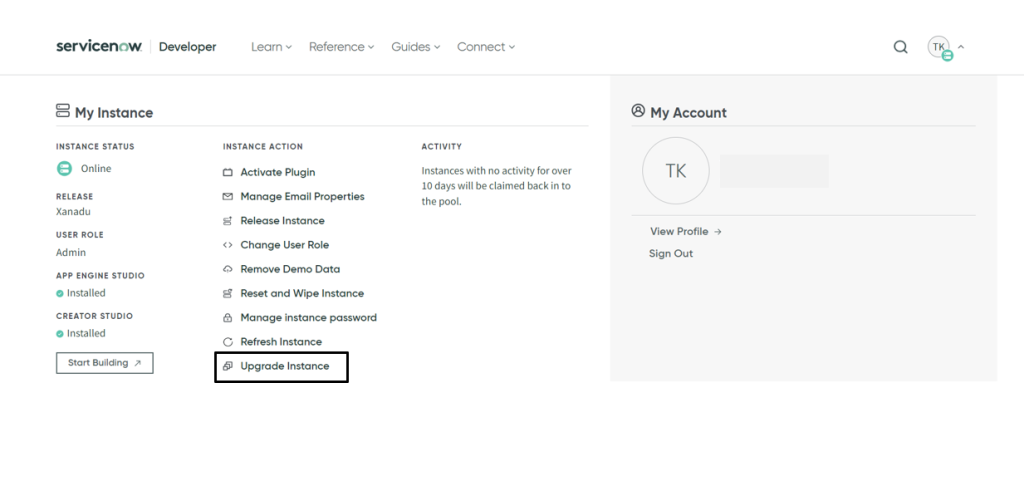
You will have to chose the Upgrade Instance option as shown in above image.
Now, click on the Upgrade Instance Button and wait for it to get completed.
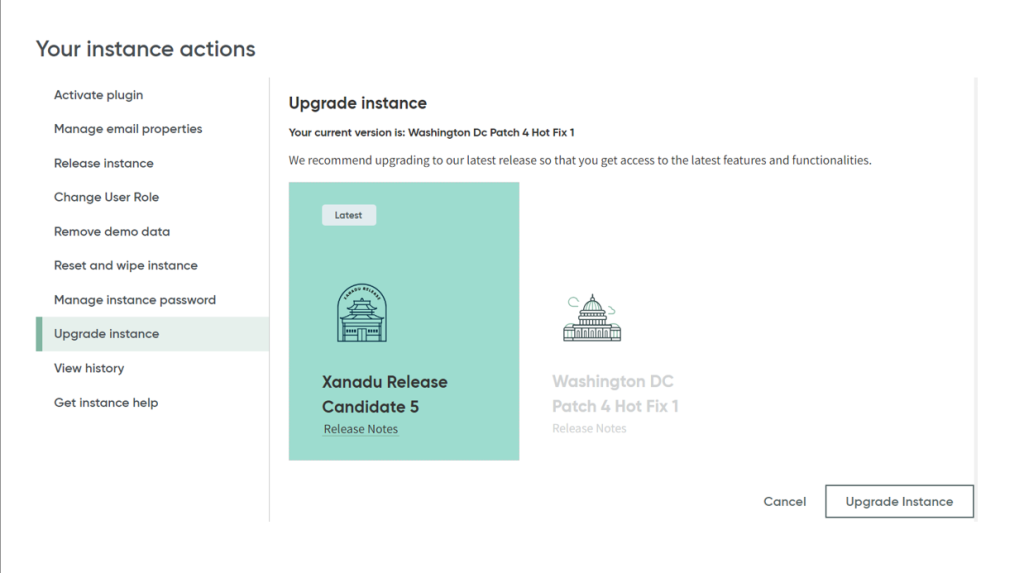
Expect few hours to get this Complete or maybe it could be done in an hour as well, depends on your Internet Speed.
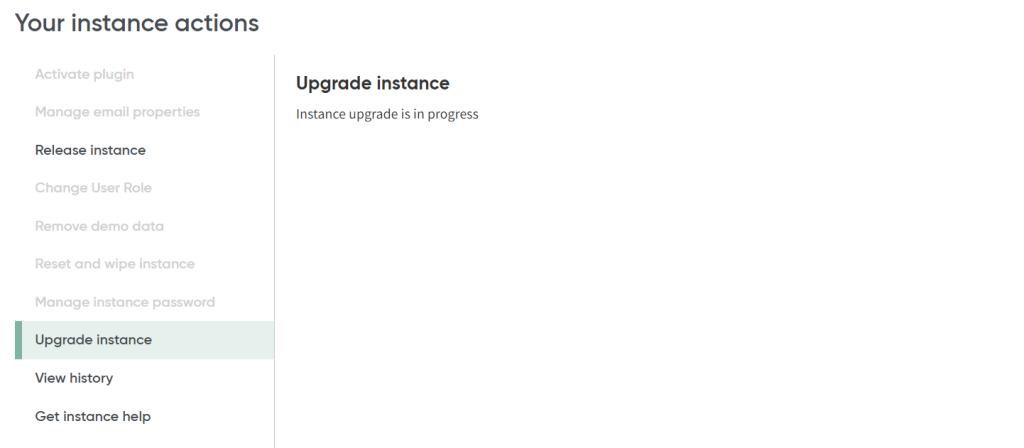
You will receive an email on your registered email ID with your ServiceNow Development Company account details.
Post upgrade completion, your PDI will show the ServiceNow Xanadu Version Content as shown below.
Step 3:
click on start building and enjoy the new features of ServiceNow Xanadu Version.
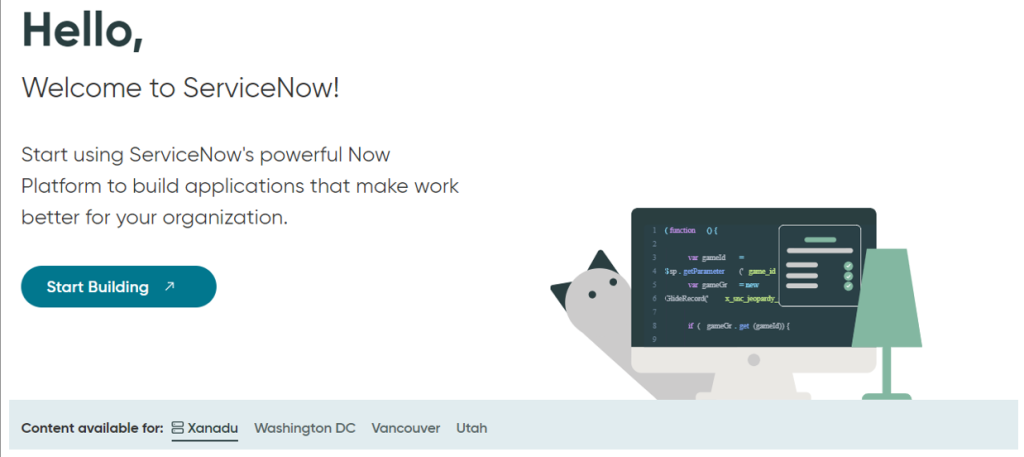
Here is the new Landing page of ServiceNow Xanadu Version release, which is promoting the Creator Studio the all-in-one New Application for App Engine Studio, Studio IDE, Workflow Studio, UI Builder, Mobile App Builder.
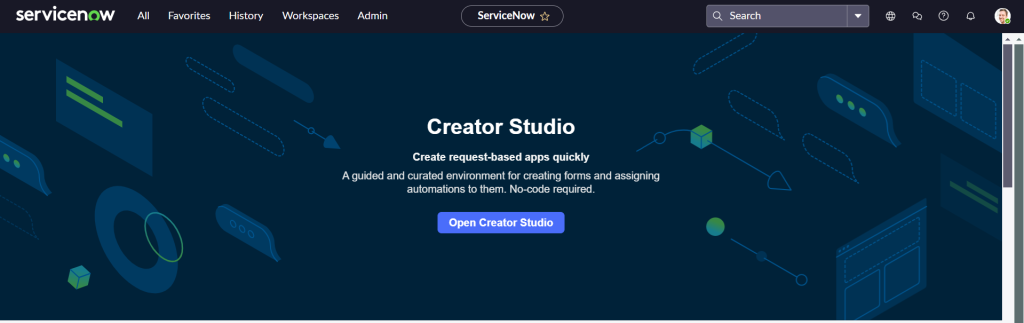
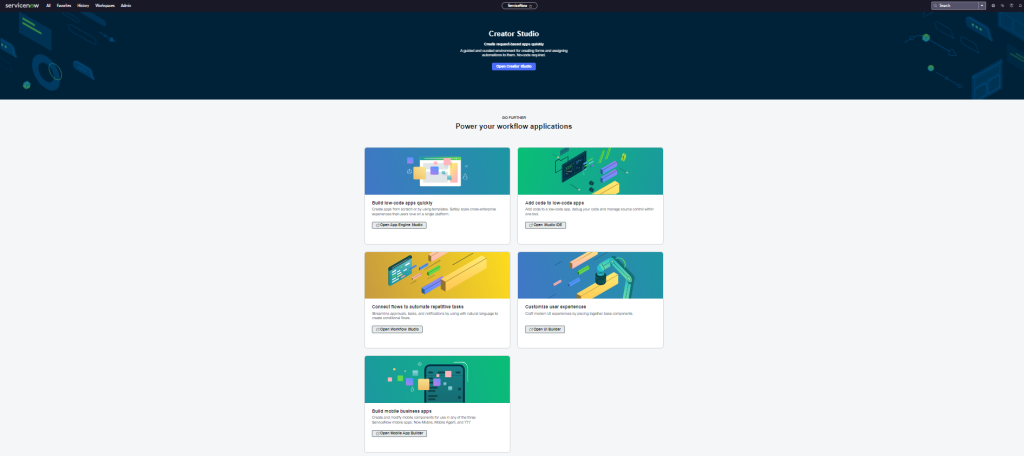
- Check your Upgrade Details:
Please type stats.do in All and hit enter
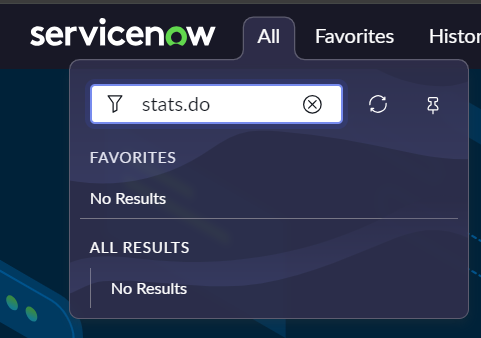
Once user perform the above step, details about the PDI will be displayed over the screen
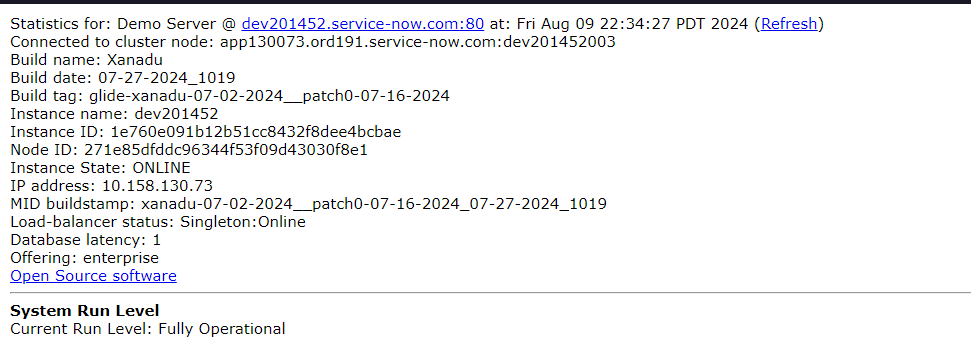
Check your Upgrade Details and Skipped Records such as Version, Duration: use the given URL, only make change in PDI Number which you have after dev****** = https://dev******.service-
https://dev.service-now.com/now/nav/ui/classic/params/target/24upgrade_monitor.do3Fsysparm_use_polaris3Dfalse
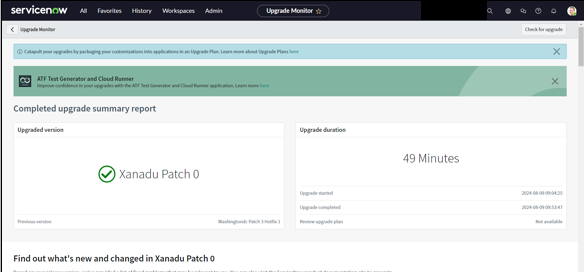
Upgrades ServiceNow Xanadu Version Release and Features
Landing Page Features: as soon as user log in to the system, they are redirected to home page even it is known as Landing Page as well.
the typical URL of landing page is
https://dev******.service-now.com/now/nav/ui/classic/params/target/ui_page.do%3Fsys_id%3Dc9986defc3bb0210686b944ed40131b5
in which /now/nav/ui/classic/params/target/ represents the Next Experience UI and ui_page.do%3Fsys_id%3Dc9986defc3bb0210686b944ed40131b5 represents your UI Page located in sys_ui_page table.
Refresh Menu Items: we have the new refresh option now available in All Navigation. This will help to easy refresh now once any Plugin Installed.
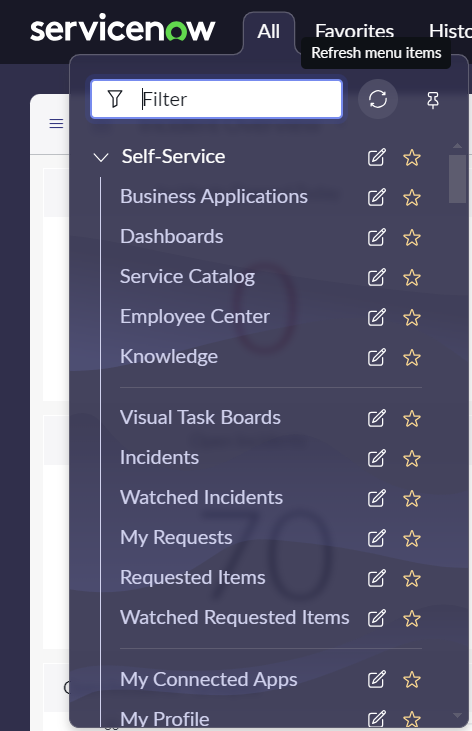
New Scroller Available: in this release now we have 2 new Scroller Available on Landing page. One in internal app scroll and second for total page scroll
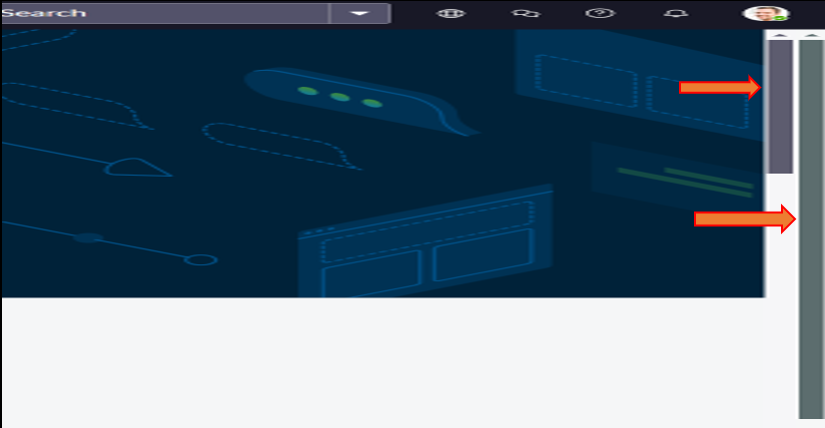
User SOW Landing Property: we have new property in this release for user to land to Service Operational Workspace Directly.
System Property: This property check whether the user has sow_user role or not?
If the user has role: Notification link points to SOW
If user do not have the role: Notification link points to UI16.
open system property from sys_properties table
Property Name: sow_email_notification_redirect
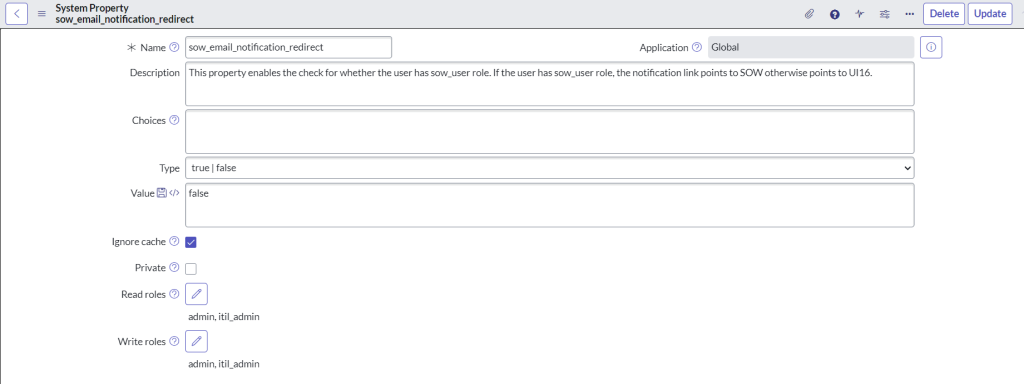
User SOW Landing Property:
Open Admin Menu: New Keyboard shortcut to open Admin pane is now available using CTRL+Shift+A shortcut
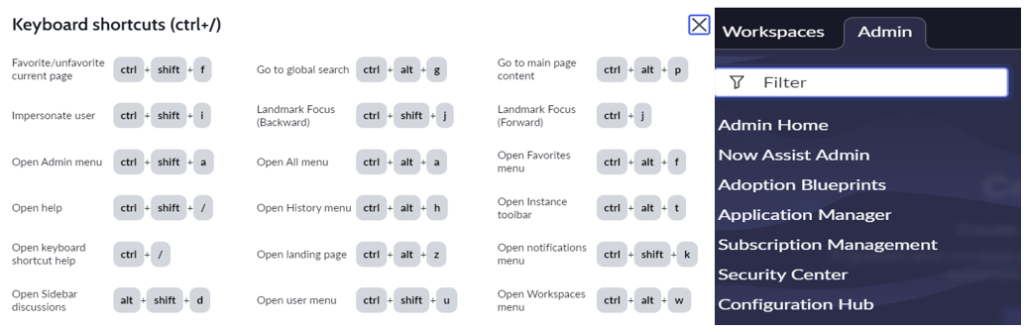
Theme Switch: Now switch between two theme as Dark or Default has been collaged in one Frame with Two Very Interactive Circular Buttons.
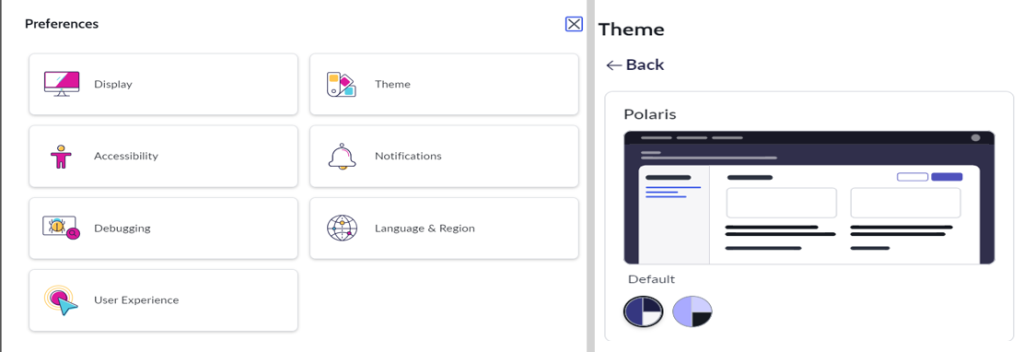
User Experience: user can decide to set their Landing Page as per their suitability from this New Feature User Experience.
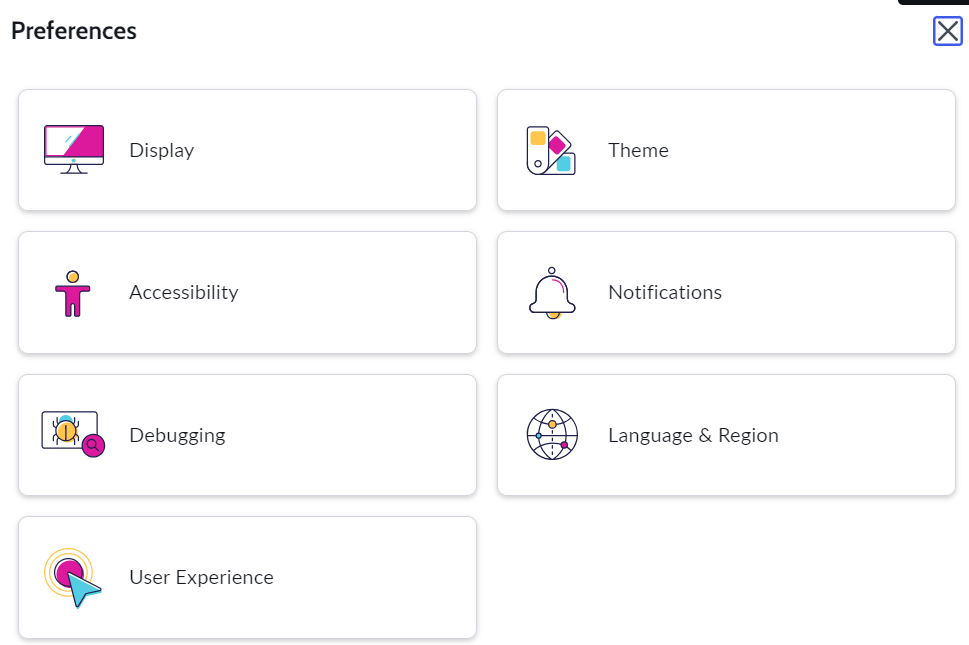
User can keep Dashboard on Landing Page by choosing the Option Dashboard as shown in below image or choose other options as per requirement.

Open Instance Tools: in the Banner Frame New ICON for Open Instance tools is available and Application picker shifted to bottom.

This is dependent on Property named glide.ui.next_experience.instance_tools_disabled
Note: if this is not available in your instance, create it in sys_properties table with the name we have provided, it is true/false property with false will make the icon available in banner.
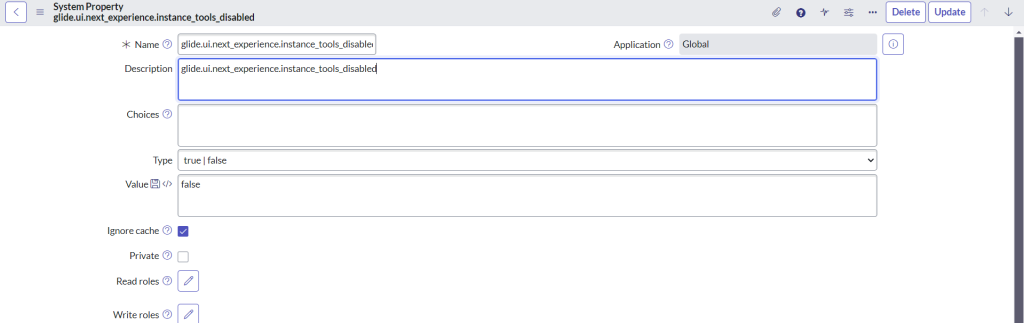
Inbound Email Action: Sensitive Data Reduction Plugin is newly introduced in ServiceNow Xanadu Version release which can be useful to hide some part of the data before we publish it to customer. In below image we have showcased the image in both UI of Plugin Installation Module the old and new app manager.
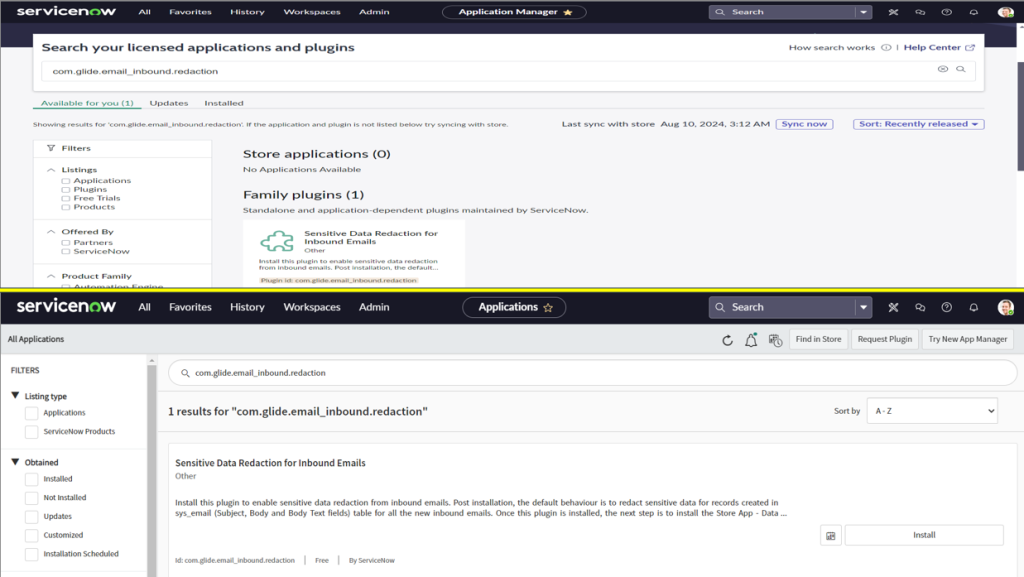
There is one more plugin introduced in the ServiceNow Xanadu Version release, the Data Discovery Application, which must be installed from the ServiceNow Store only. For expert guidance on integrating this into your system, consider consulting with a ServiceNow consulting professional.

Client Interactions: user can find all the Logs related to their record with respect to time.
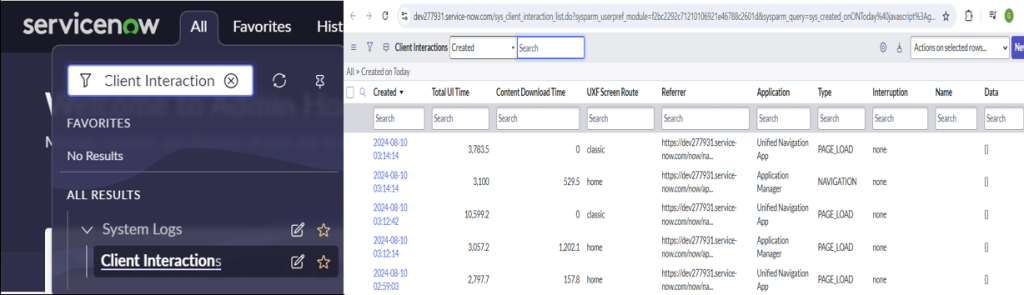
Knowledge Management Dashboard:
We have new OOB Knowledge Dashboard created in Knowledge Overview Application Scope.
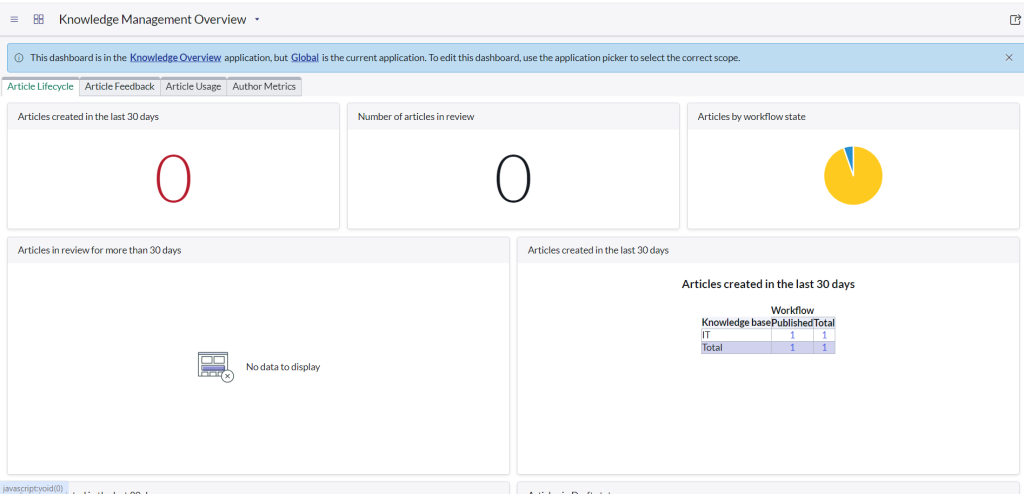
Problem Task: Problem Model Field is now made available in problem_task table as well from this release. we have column in problem table with type of field as reference, referencing to prb_task_model. Now from onwards this can be used in Problem Task as well

One more feature added to Problem Task [problem_task] is the New UI Action named as Re-Assess. Once user click on it, the task will go to Assess Phase again.
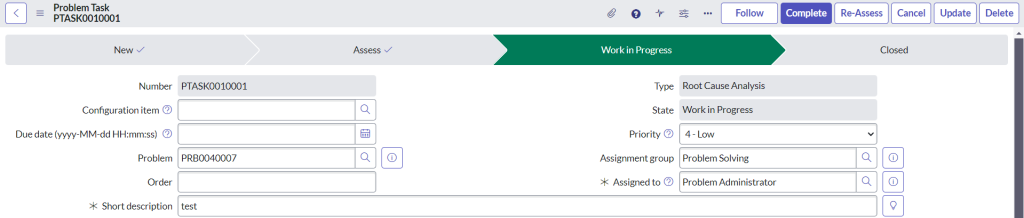
Problem field Renamed: The First Reported by Field has been renamed to Original Task from First Reported by as per release notes. but this is currently this is not made available in PDI. Maybe we can expect in 1st Patch or Hot Fix.
Related List New Pop Up: New Pop has been added now to related list of Problem Form. when user will click to attach incident to problem record using add ui action,

Below pop us will be available on screen. This Pop is for all the records.
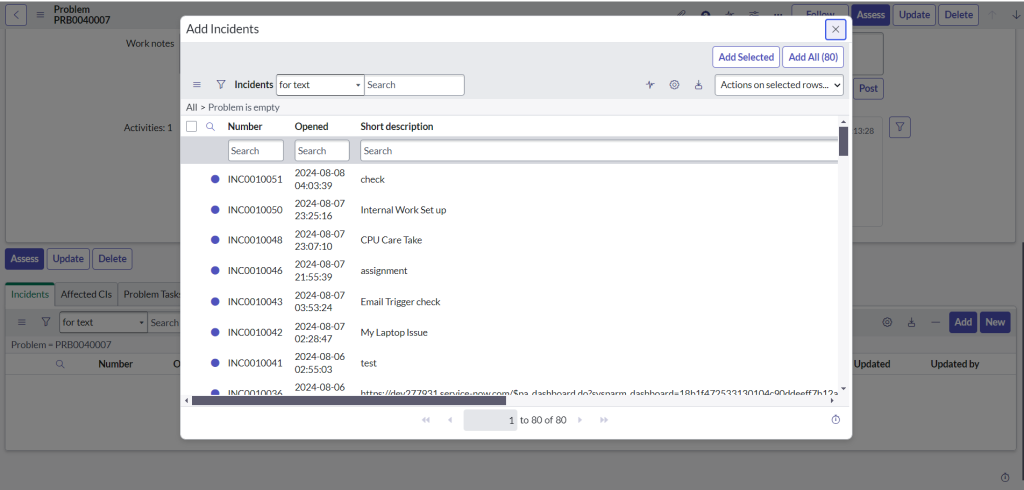
One more additional feature is added of pop up if user click on Add All
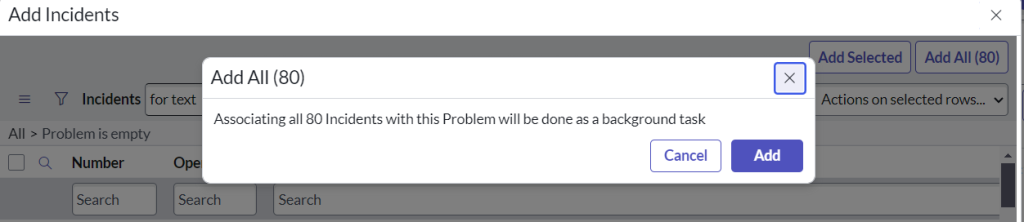
Service Portal Disable: The existing portal disablement and automatic routing of user to another portal is made easy with just one click. we have new feature where check box is provided to redirect user to another portal if we are going to disable the existing portal.
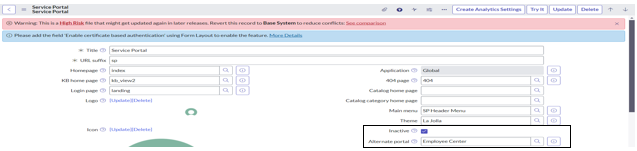
Theme Builder: Now, ServiceNow Developers can create their own theme instead of using the OOB Dark and White Theme in ServiceNow. First, we need to install the Theme Builder Plugin.
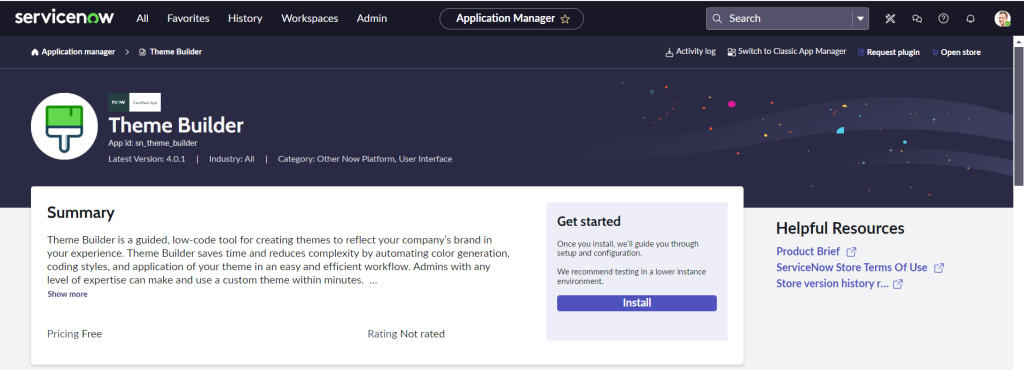
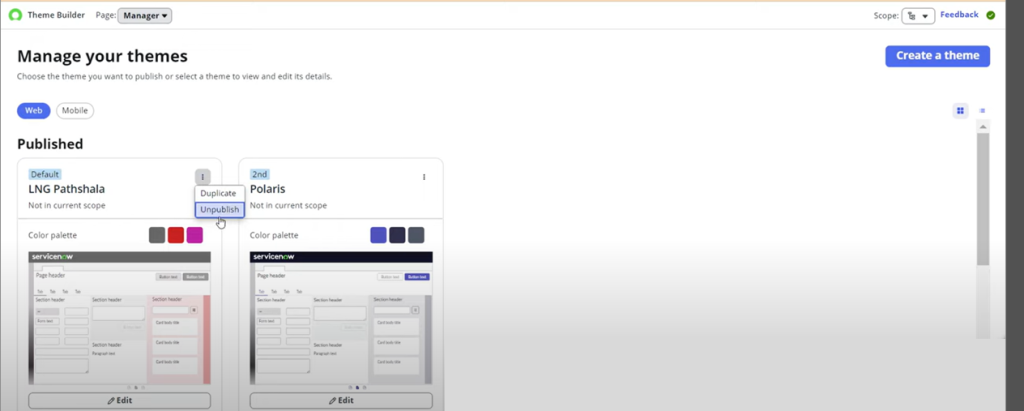
ACL: New Column has been arrived in ACL Table now, called as Decision Type with choice option as Allow If or Deny Unless
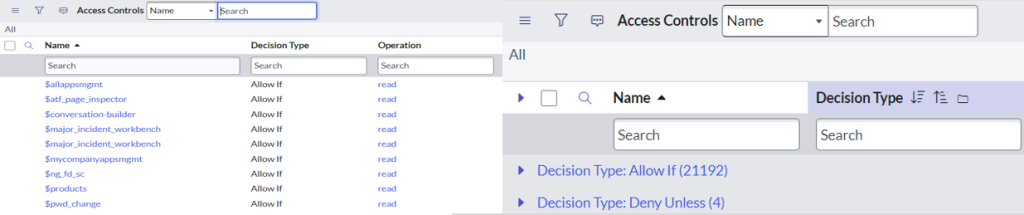
Service Operational Workspace: VIP Checkbox available
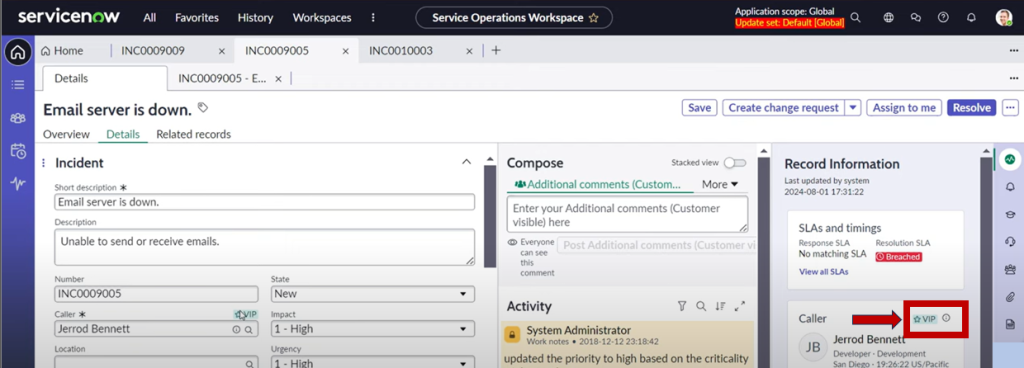
Read More: