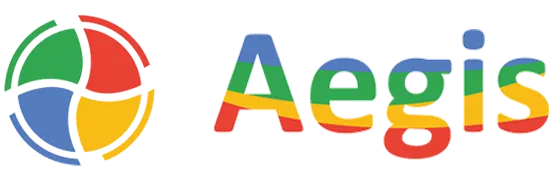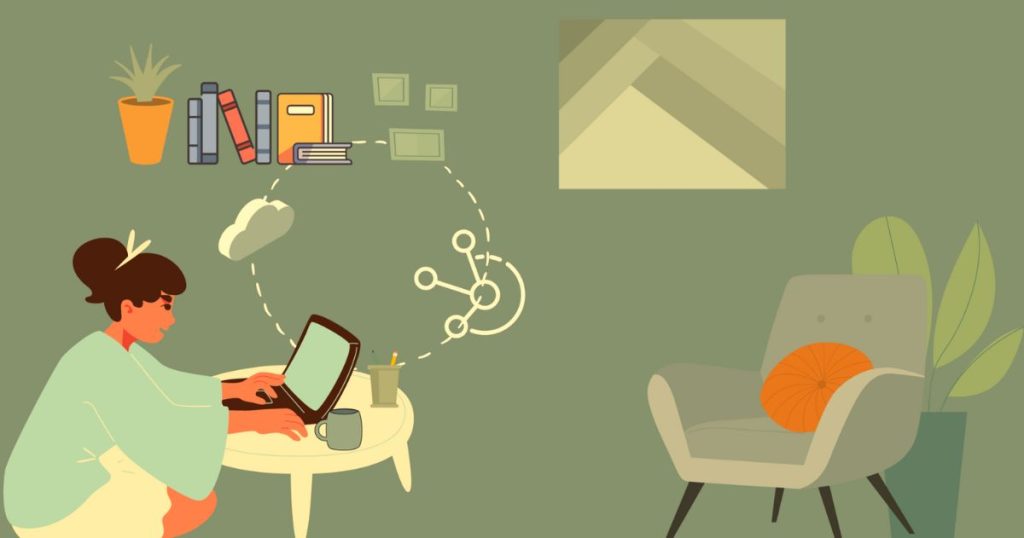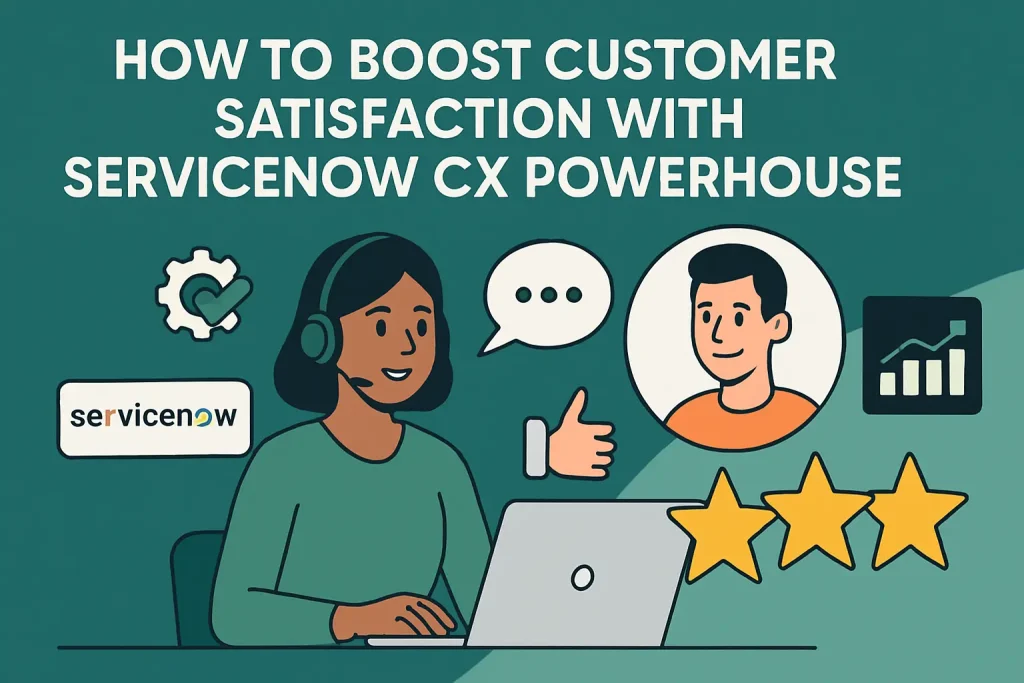ServiceNow Flow Designer: An Overview
ServiceNow Flow Designer offers developers a powerful, no-code platform to automate business processes across both internal and external systems. In this article, we’ll dive into components of Flow Designer and ways to optimize them. We will focus on sub flows, actions, and the powerful out-of-the-box (OOB) actions available to supercharge your automation processes.
ServiceNow Flow Designer is a no-code tool that lets you automate processes and workflows without needing to write a single line of code. ServiceNow provides a drag-and-drop interface where you can build flows that consist of triggers, actions, and conditions. Businesses can extend these capabilities with Custom ServiceNow Development Services to create tailored automation solutions that align with their unique requirements.
- Triggers: These are the events that initiate a flow, whether it’s the creation or update of a record, or a scheduled time to run.
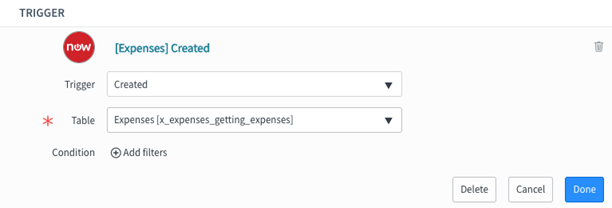
- Conditions: These control when specific actions should happen, allowing you to add logic to your flows.
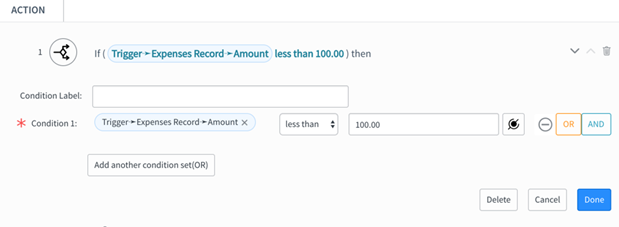
- Actions: Actions perform tasks once a flow is triggered, creating or updating records, sending notifications, and more.
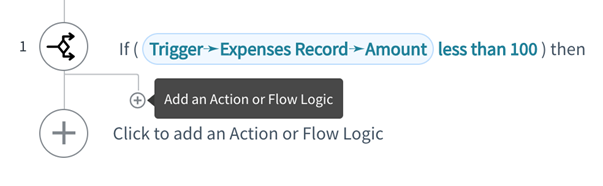
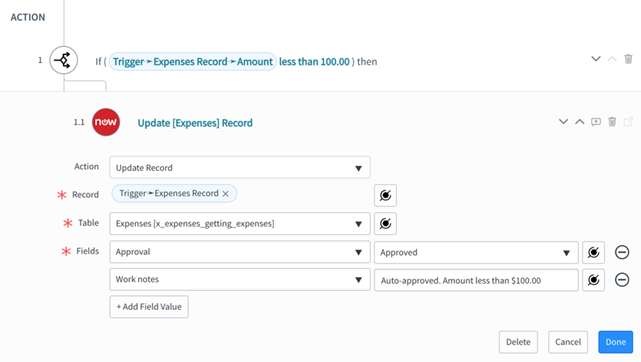
ServiceNow Flow Designer allows you to automate everything from simple record updates to complex integrations with external systems, all without writing any code.
READ – ServiceNow for Successful Predictive Intelligence
Subflows in ServiceNow Flow Designer
A subflow is a reusable piece of logic that you can call from any flow. Instead of recreating the same logic in multiple places, you can build a subflow once and reference it wherever needed. Subflows are a game-changer when it comes to organizing your workflows. Let us see why subflows are so valuable:
- Reusability: A subflow can be used by multiple parent flows. This not only reduces redundancy but also ensures consistency across your workflows.
- Simplified Maintenance: With subflows, if you need to update a piece of logic, you only need to modify the subflow, and all flows that use it will automatically reflect the changes.
- Cleaner, More Manageable Flows: Instead of having a single, complex flow with too many actions, subflows allow you to break down the logic into smaller, more manageable components, making everything easier to understand and maintain.
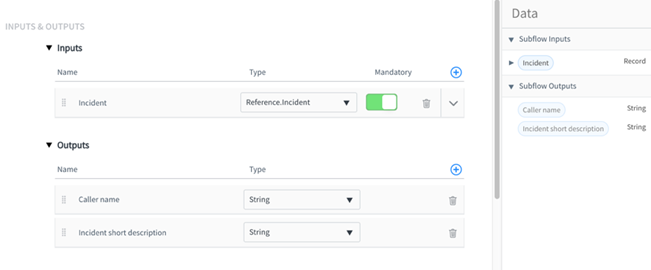
Mastering Actions in ServiceNow Flow Designer
Actions are at the core of every flow. ServiceNow Flow Designer offers a variety of out-of-the-box (OOB) actions to automate common tasks like record creation, sending notifications, and integrating with external systems. Leveraging ServiceNow Managed Services can help organizations maximize the potential of these actions by ensuring best practices, ongoing optimization, and scalable flow management within the platform.
1. Record Actions
These actions deal with manipulating records within ServiceNow. Whether it’s creating, updating, or deleting records, you can automate data management effortlessly –
- Create Record: Automatically create records in tables like Incident, Change Request, and others based on input data.
- Update Record: Modify existing records when certain conditions are met.
- Delete Record: Clean up records that are no longer needed (use this action carefully).
2. Notification Actions
These actions help keep users informed by sending messages or alerts –
- Send Email: Trigger email notifications to users or groups based on specific events.
- Send SMS: For high-priority notifications, send SMS alerts to users for instant attention. When monitoring flow runs, if you notice delivery issues or see errors like text messages failed to send.
3. Integration Actions
IntegrationHub enables you to connect your ServiceNow flow designer platform with external systems via REST or SOAP APIs –
- REST Message: Use this to interact with REST APIs, allowing you to pull in or send data from/to external systems.
- SOAP Message: If your system relies on SOAP-based services, this action lets you integrate seamlessly.
- IntegrationHub: This offers pre-built connectors for various third-party systems like AWS, Microsoft Teams, and others, simplifying complex integrations.
READ – Comparing Salesforce and ServiceNow: Choosing the Right Platform for Your Business
4. Utility Actions
These actions are perfect for controlling your flow execution or performing non-record-based tasks –
- Pause Flow: Pause the flow to wait for certain conditions or user input, such as waiting for an external system to respond.
- Log Information: Use this to track and log key details of your flow’s execution, which is particularly useful for debugging.
5. Decision and Condition Actions
These actions add logic to your flows, allowing them to respond dynamically based on the conditions you define –
- Condition: This action checks if a record meets a certain criteria (e.g., if a record’s priority is “high”).
- Decision: A decision splits your flow into multiple paths, allowing you to take different actions based on conditions. For example, you might have different paths for “critical” and “low-priority” incidents.
Testing in Flow Designer: Streamlining Validation and Troubleshooting
Flow Designer’s built-in testing tools are designed to make ServiceNow customer workflow validation and debugging faster and more efficient. Let’s look at the benefits –
- Real-time Testing: Test flows instantly and get immediate feedback on their behavior, allowing you to catch issues early without deploying them.
- No Code Required: With its no-code interface, you can run tests directly in the visual editor, eliminating the need for complex scripts or manual code execution.
- Instant Feedback: Results are shown immediately within the interface, so you can quickly adjust conditions, inputs, or logic without disruption.
- Integrated Logs: Automatically generated execution logs help you track each step of the flow, making it easy to identify and fix problems quickly.
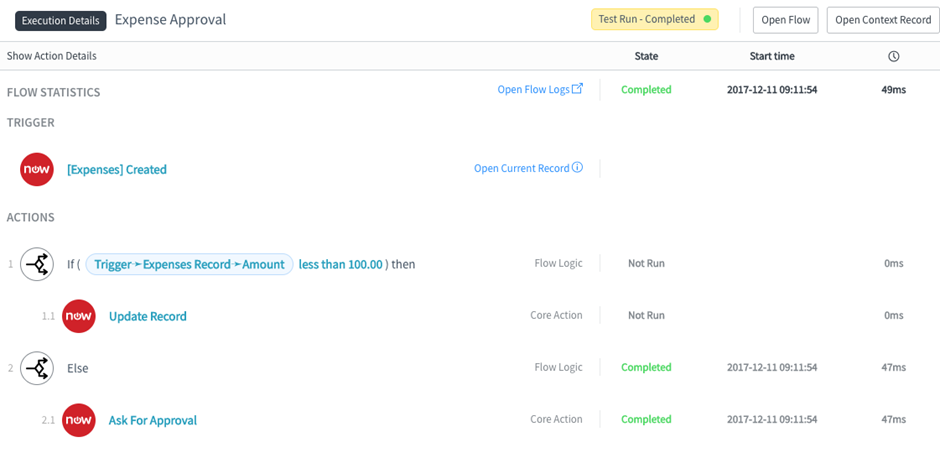
Optimizing Your Automation Flows
With the key components of ServiceNow Flow Designer in mind, let us explore how we can fine-tune workflows for greater efficiency. Here are some tips to make sure we are getting the most out of the tool:
- Modularize with Subflows: Break down large flows into smaller subflows for easy reuse and better management.
- Use OOB Actions When Possible: Whenever possible, take advantage of the built-in actions to save time and avoid duplicating work. This speeds up ServiceNow implementation and minimizes custom scripting.
- Avoid Over-Scripting: Flow Designer is designed to be a no-code solution, so only resort to scripting when it’s absolutely necessary.
- Test Before You Deploy: Test your flows in a development environment before moving them to production. Monitor flow performance and keep an eye out for potential bottlenecks.
Conclusion
ServiceNow Flow Designer is an essential tool for automating workflows across your instance, reducing manual effort, and improving efficiency. By leveraging subflows, out-of-the-box actions, and minimizing custom code, you can quickly build scalable automation solutions. Whether you’re automating record updates, sending notifications, or integrating with third-party systems, Flow Designer offers everything you need to streamline your processes.
With the right approach, ServiceNow Flow Designer can extremely enhance the way you manage workflows and automate tasks, boosting productivity and ensuring a more seamless IT operation.
Read More: