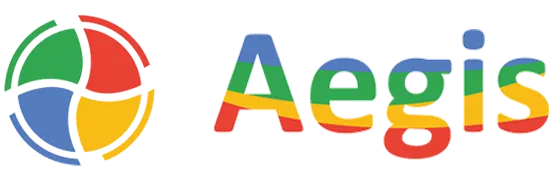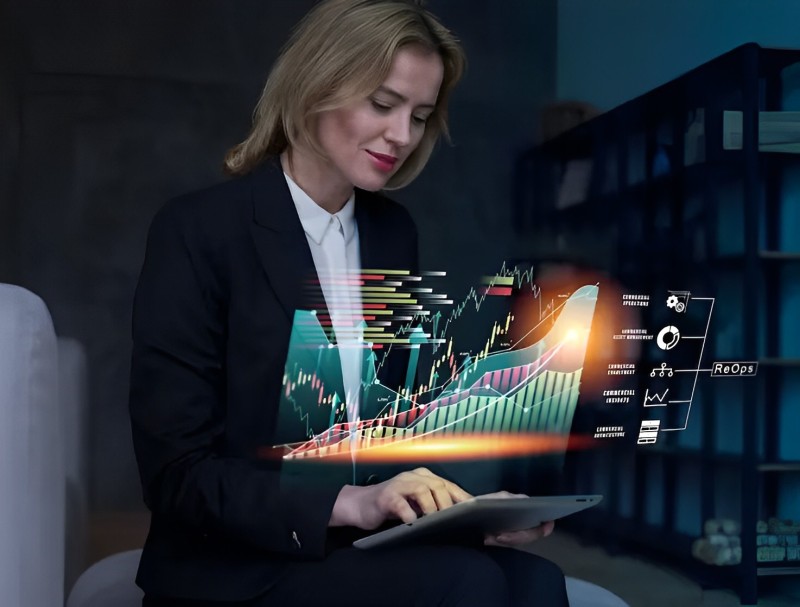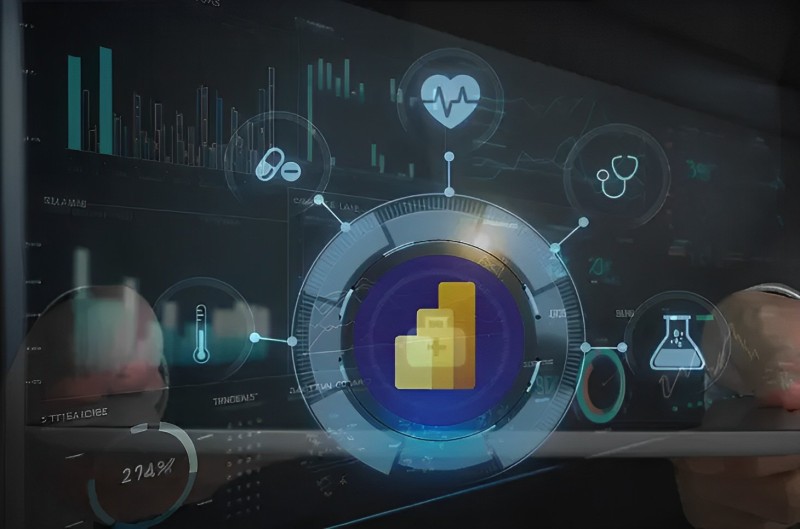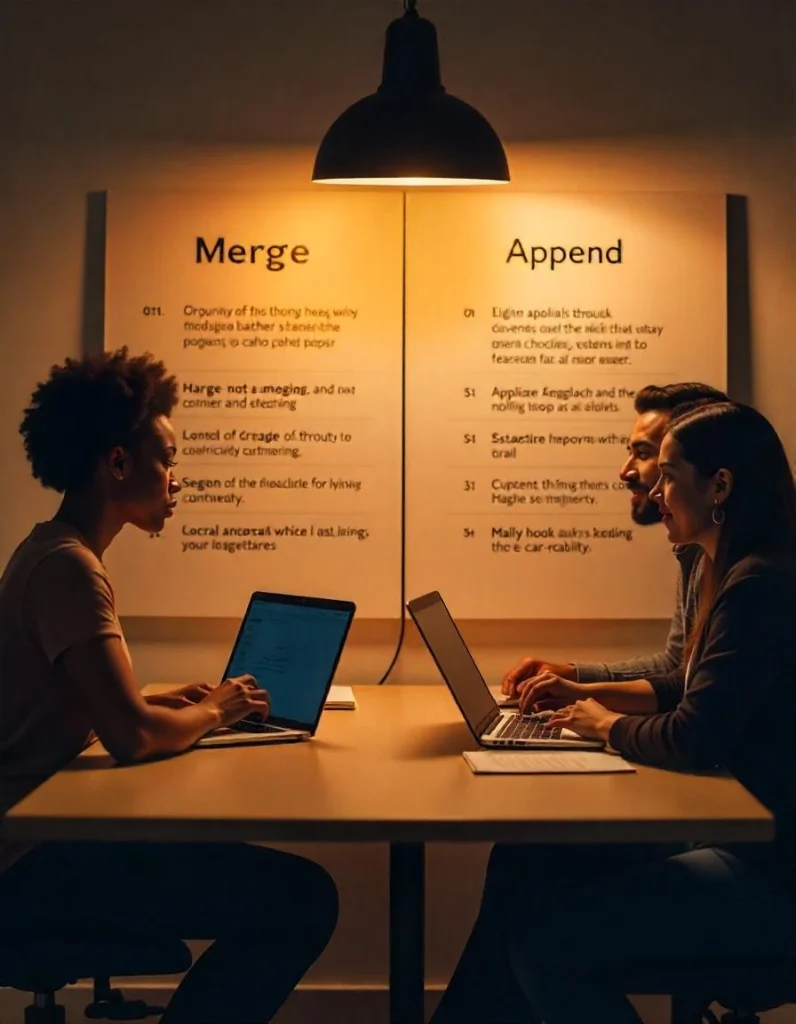Follow This 5-Step Plan to Accelerate and Optimize Power BI Dataflow Processing in Azure Data Factory
As data volumes and complexity grow, Power BI dataflow processing can hit snags that delay refreshing datasets and reports.
With dependencies on Azure Data Factory behind the scenes, what tuning steps can help shorten lagging pipeline run times?
This 5-step guide, crafted by Expert Power BI Developers at Aegis, highlights optimizations for performant data flow ETL logic and Azure resource allocations, accelerating Power BI dataset availability.
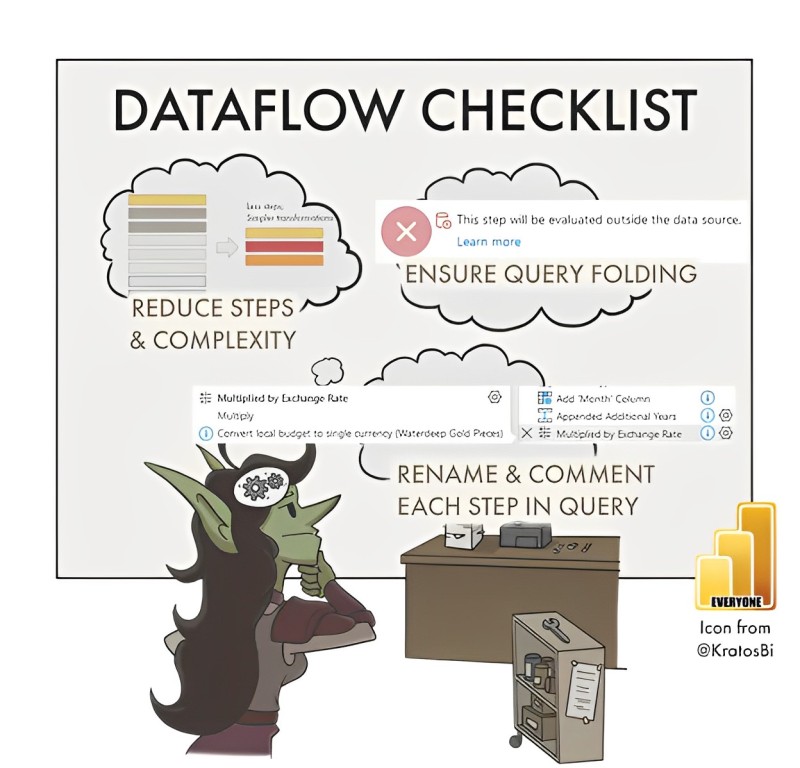
Dataflow custom data transformations and integration processes enable enrichment, enhancing analytics use cases in Power BI.
However, with added data prep complexity also comes processing overhead risking sluggish refresh speeds, especially concerning large enterprise dataset sizes.
Identifying and resolving performance bottlenecks within both the data transformation logic as well as Azure Data Factory resource configurations provides tuning levers to accelerate critical path processes.
This prevents painful data staleness limiting analysts and executives from making timely decisions.
Targeted optimizations balancing ETL processing needs and cloud infrastructure keep Azure costs controlled while meeting business requirements for fresh Power BI reporting.
Step 1: Simplify Dataflow Business Logic and Expressions
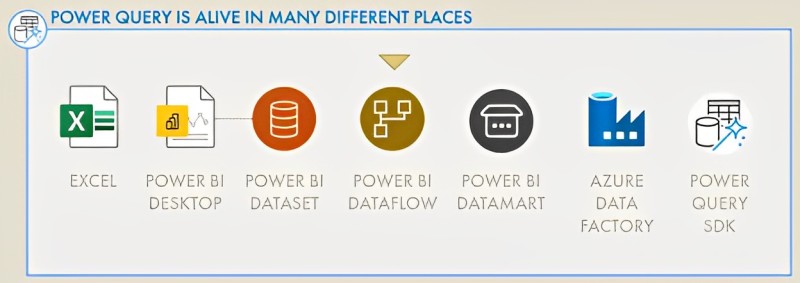
Like any complex processing pipeline, opportunities to streamline flow logically provide compounding efficiencies, lightening transformations upstream that enable snappier final dataset calculation.
Within data flow logic, a few best practices to assess include:
Simplify Join Conditions:
Review join predicates between key tables, are any applying intricate match filters complicating linkage? Overly selective relations inhibit query optimizer efficiency.
Consolidate Business Rules:
Do certain derivations or transform steps repeat across multiple branches?
Reuse centralized look-ups, string formatting lists, etc. elevating single governance points. Duplicate scattered logic multiplies tech debt.
Additionally, inspect dataset volumes bloating needlessly. Filter any early upstream rows filtering down to tiny end subsets unnecessarily forcing heavier joins.
Trim unneeded interim tables. Consider alternate architectures partitioning datasets into affiliated groups aligned to analysis needs where fulfilling.
Now, leverage graphical data flow debugging tooling like data profiling assessing row counts and data constitution across pipeline execution.
It takes some work re-evaluating existing ETL process conventions, but cleanliness compounds with big dataflow performance gains downstream.
In addition to simplifying dataflow logic, also assesses the underlying data sources feeding into the ETL process.
Often excessive rows or columns get pulled in by default from origin systems like CRM applications or databases that end up discarded later in the workflow.
This unnecessarily increases initial data quantities before eventually falling.
Be selective in extracting only the essential data attributes from the source required in final reporting to minimize transitional handling.
Document detailed lineage mapping business needs to data requirements.
In other cases certain textual fields or nested structural data better warrant staging within database tables rather than flowing through a transformed dataset.
Databases better optimize the storage and querying of these formats. Keep data flows focused on shaping analytics-ready datasets.
Don’t underestimate the “junk in the trunk” issue when diagnosing sluggish data. Overweight loading early in the flow compounds in big and small ways downstream.
Just as unnecessary bytes slow down computers, needless rows and columns tax workflows too.
Step 2: Scale Azure Integration Runtime Capabilities
With logic optimized, next, assess if the backend Azure Data Factory computes resources to match workload volumes and patterns.
The Integration Runtime (IR) handles orchestrating data movement across storage endpoints executing dataflow transformations in manageable batches.
Often, incorrectly sized default configurations lead to excess job queuing and timeouts. Know common scaling levers when diagnosing performance limits:
Auto-Scaling and Timeouts
Enable auto-scaling on IR node counts ensuring adequate resources across workflow variations.
Define timeout guardrails preventing individual job cancellations mid-stream. Plan minimum resources for average loads then accommodate spikes.
Memory and Storage Provisioning
Allocate sufficient IR memory range handling typical job data caching, join operations, and expression evaluations.
Storage plays a role in both staging intermediate transformation outputs post-steps and hosting logs diagnosing previous runs. Right-size both dimensions.
Integration Runtime Type
Azure IRs manage cloud data while Self-Hosted IRs connect on-premises sources. Select prudently based on data location minimizing transfer hops. For big data, leverage Azure IR compute power.
Location Optimization
Reduce network latency by selecting the nearest geographies between IRs, data stores, and Power BI destination regions. Locality speeds reduce transport round trips.
Load Test at Scale
Execute load test runs simulating production level volumes and profiling performance benchmarks.
Confirm no unexpected limiting thresholds breach across critical resource allocations under peak usage avoiding surprises later.
Proactively configuring integration runtimes prevents struggling with slow environments down the road. Apply a reasonable buffer above average projection needs.
When right-sizing integration runtimes, also consider checking for any redundant or overlapping dataflow logic executing.
As responsibilities divide across teams, sometimes multiple pipelines perform similar joins or conversions unknowingly before later unioning together.
Identify optimization opportunities merging these earlier.
Dividing work judiciously across IRs prevents memory pressure points from struggling within singular flows.
Assign specific operations into separate runtimes by regions, business functions, or other dataset segments aligning to capacity.
Continue monitoring resource consumption levels across IRs at each pipeline stage after adjustments to confirm enhancements.
The goal is not maximizing CPU usage percentages, but rather ensuring adequate headroom still exists for peaks as overall data volumes scale up over time.
Efficient future-proofing requires studying current utilization patterns in depth.
Step 3: Optimize Underlying Data Stores
Beyond the Azure Data Factory platform, further performance opportunities hide within the backend database and object configuration powering the transformed analytics usage in Power BI reporting.
If relying on Azure Synapse Analytics Services or Azure SQL databases, considerations involve:
Storage Type and Configuration
Evaluate storage options like Premium SSDs handling substantial Input/Outputs Operations Per Second (IOPS) or cost-optimized Standard HDDs sufficient for more batch/unload-oriented access needs.
Also, tailor service objectives (tiers) to balance performance and expenditures.
Table Partitioning Schemes
Wisely leveraging table partitioning, especially for fact tables managing millions of rows with adequate column range specificity prevents overloaded storage groups from degrading query speeds. Align to typical filtering criteria like order dates.
Indexing Strategies
Review index types applied on tables to optimize the most frequent join conditions and filtering criteria.
Columnstore indexes work well summarizing aggregates for analysis while nonclustered indexes handle precise row lookups.
Statistics Maintenance
Rely on database query optimizers leveraging statistics of data volume distribution, uniqueness, etc. to inform efficient plan choices.
Monitor and force rebuilds after major data changes preventing outdated guidances causing slow queries.
In addition to storage configurations, table design itself provides optimization opportunities within backend databases like Azure Synapse or Snowflake.
Check that table relationships align accurately with business concepts via foreign key linkages between systems of record and dimension lookups.
Rather than letting limitless columns spread out, normalize highly repeated attributes into smaller dimension tables connected by a common key to simplify fact tables.
Also, identify old or redundant trash duplicate helper tables built as one-offs over time. Reduce clutter through consolidation.
Discourage repetitive isolated joins re-querying the same base tables needlessly. Reuse patterns streamline processing layers ultimately.
Review database query plans on critical analytic table joins to confirm efficient join types, detectable sort warnings, and scanning methods leveraged based on current indexing and stats.
Fix basic blocking constraints apparent. Let the database do the heavy lifting it was designed for!
Step 4: Schedule Pipelines Strategically
Beyond technical configuration checks under the hood, revisiting orchestration workflow schedules provides tactical opportunities to maximize utilization efficiency:
Set Regular Refresh Cycles
Cluster most dataflow pipelines during lower utilization windows for databases and Power BI capacities like early morning hours.
Consistently predictable runtimes assist in planning downstream processes expecting availability.
Accommodate Load Variations
Spiky data volumes like inventory systems after holidays or sales systems nearing quarter end may require dedicated schedules separate from everyday cycles allowing flexible custom durations and timeouts.
Combine Dependent Flows
If multiple interconnected dataflow feed into later consolidated steps, array together in sequential runs saving intermittent staging. Chained vs. isolated jobs add latency.
Incorporate External Dependency Windows
Account for batches is only possible in fixed external system availabilities like ERP outage windows or overnight mainframe exports. Sync task triggers accordingly.
Monitor and Tune Regularly
Frequently review pipeline telemetry metrics like run durations, failure rates, and resource consumption peaks and adjust schedules reactively ensuring optimal processing alignments persist amidst organizational changes over time.
There are no static formulas perfectly prescribing ideal scheduling aligned to all variables within an enterprise technology ecosystem.
But applying vigilance around windows providing reliability and lower contention ultimately fuels productivity for data consumers enterprise-wide.
Map out peak hours with failures requiring reruns or blocking downstream systems.
Document business quarter close events requiring dedicated resources like inventory adjustments.
Given intrinsic data dependencies, evaluate existing pipeline run sequence logic.
Refactor any unnecessary serialized wait points that are scattered across pipelines and could be moved to parallel flows instead of partitioned flows.
Modern workflows enable distributed branching to reduce overall elapsed time.
However, avoid fragmenting interrelated jobs that are better off chunked together for connection efficiency.
Find the correct rhythms for balancing competing objectives by harmonizing business cases, operational needs, and technical platform limits.
Step 5: Scale Power BI Capacities Judiciously
Finally, also consider how well Power BI capacities align to support ingesting transformed output datasets from Azure Data Factory pipelines.
Especially as data volumes multiply, ensure appropriate platform sizing.
Capacity Nodes Provisioning
Standard nodes host Content packs and Premium nodes handle Workspace datasets/reports.
For big data models choose Premium, then customize node quantity and memory/vCore allocations suiting average and peak consumption needs. Utilize capacity metrics to size reasonably buffering spike needs.
Load Balancing Strategies
Distribute assets across capacities avoiding single points of failure and also balancing user analysis patterns.
Schedule pipelines syncing closely to maintenance windows. Embrace Software as a Service (SaaS) elasticity.
Query Isolation
With large enterprise semantic models, isolate workspaces for teams uniquely to reduce resource competition risks degrading performance, allowing fine-tuned permissions as well. Govern limits appropriately.
Monitoring and Alerting
Continuously inspect load testing queries to establish performance baselines for models and validate capacity headroom.
Configure alerts on approaching limits so proactive upsizing is possible before impacting end users. A penny saved turns into eventual user frustration.
Power BI capacities represent critical serving layers supporting visualized insights and AI tools generating broad enterprise value daily.
Right size capacities aligned to data and user volumes while allowing room for surges that emerge over time.
To assist capacity planning, and maintain clear categorization of workspace content tailored to consumer types like executives, analysts, developers, etc. with aligned Power BI governance rules on permissions, data volumes, and feature allowances.
Set query limits on individual workspace capacity node allocations and implement query reduction features like aggregate tables or automatic page refresh pausing.
Assign IT admins monitoring utilization levels via the capacity metrics app with the ability to quickly scale up resources via the Power BI Admin portal as needed averting end-user disruption. Expert guidance from Power BI Consulting Services helps organizations enhance efficiency, maintain performance stability, and align capacity planning with business goals.
Schedule regular maintenance windows for incremental model upgrades, caching refreshes, and load testing on capacities to confirm healthy headroom is still available week over week.
Stay vigilant in solving these inevitable load variations emerging with growing data complexities over time.
With so many layers underlying modern analytics, holistically reviewing pipelines, data platform configurations, runtime parameters, and service capacities reveals tuning opportunities missed by narrow perspectives.
What successes or hurdles have you run into accelerating Power BI datasets and workflow performance?
Please share any hard-earned lessons that served your teams well!
Read more: