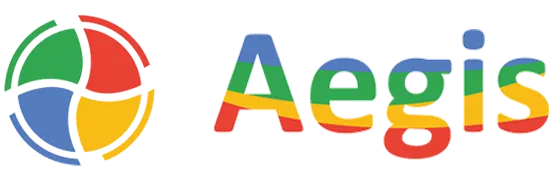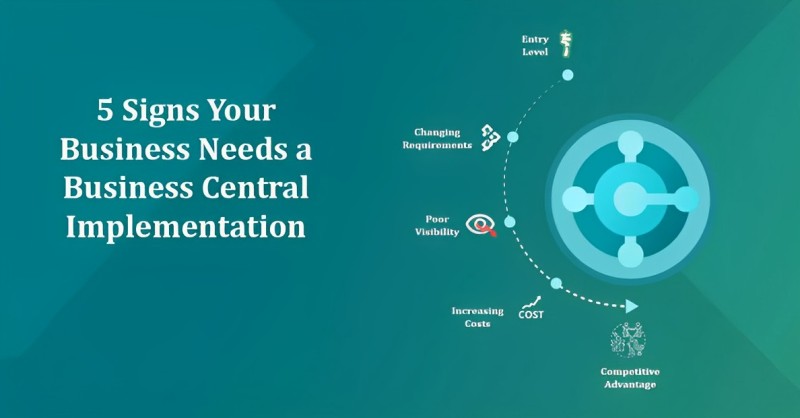How to Setup Link Document Date to Posting Date?
Document Date is a specified date on the Sales Invoice that you sent to the customer and with the date on the Purchase Invoice that you received from Vendor. Document Date populates with the same value as Work Date whenever a Sales Order or a Purchase Order is initiated.
In previous versions of BC (prior 23), whenever a user tried to revalidate/change the Posting Date field in the Sales Order or Purchase Order according to the need of the customer/vendor, the Document Date also got validated with the same value as the Posting Date.
In BC 23, Microsoft introduced a new feature that will control the link between Document Date and Posting Date in both Sales & Purchases.
Now in BC 23,
Posting Date OnValidate Trigger:
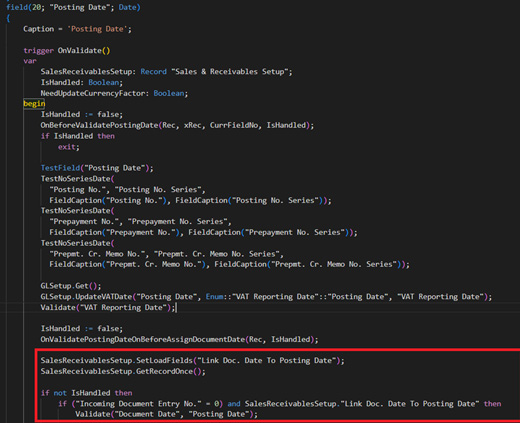
If the field “Link Doc. Date to Posting Date” is enabled, only then the Document date will be validated with the same value as Posting Date.
Here we have a Boolean field called “Link Doc. Date to Posting Date” in both Sales/Purchase Setup.
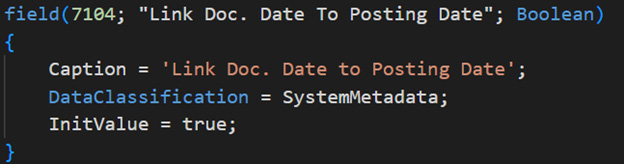
Purchase & Payable Setup

Sales & Receivable Setup
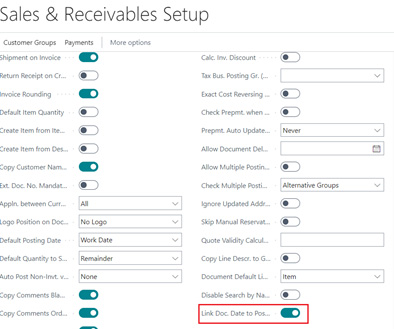
**An interesting fact about this field – In Migration/Upgrade of the current database the field will be enabled automatically. In a new environment, you need to enable it manually.
I am testing in Cronus:
Sales Order:
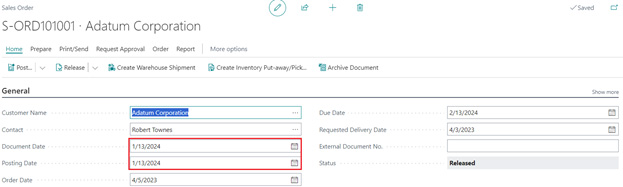
Posting Date and Document Date both are identical as I turned the field on in Sales & Receivable Setup.
Purchase Order:
Posting date and Document date are identical.
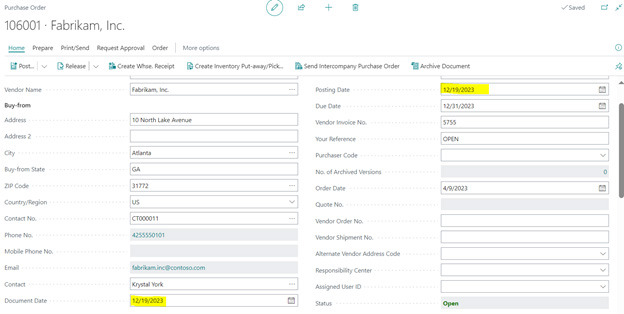
After changing Posting date, Document date didn’t change as the field is turned off in the setup.
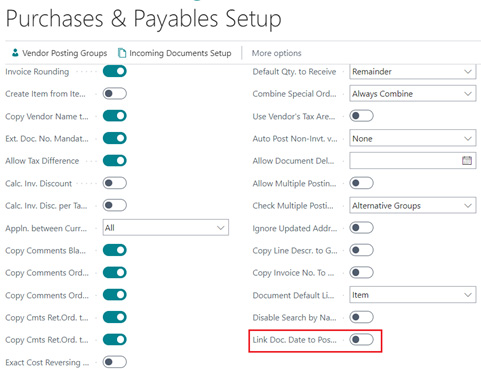
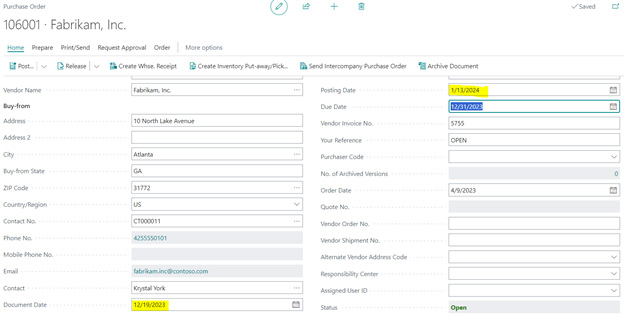
So now, the Document date linking with Posting date has become user-specific with this new feature in Business Central version 23.