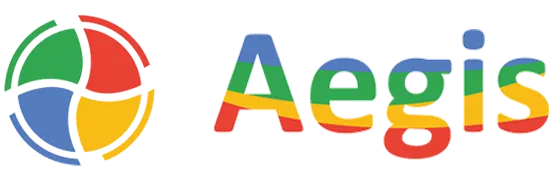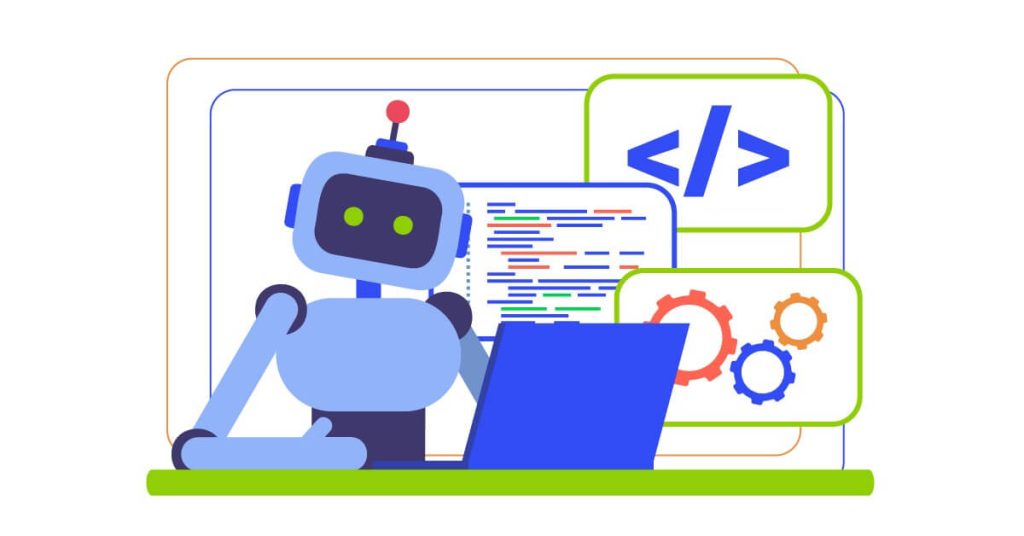Agenda:
In this article, we will learn about Azure AI multi-service resource and its significance. We will also create an Azure AI multi-service resource within the Azure portal and what all AI services it supports.
Pre-Requisite:
An Azure subscription is needed to proceed with this tutorial. If you do not have an Azure subscription, use this link to create a free account with Trial.
What is Azure AI Multi-Service account?
An Azure AI multi-service account allows you to access various Azure AI services under a single account, providing integrated capabilities for developing intelligent applications. This is mostly beneficial when you have to work with multiple AI services and want to manage one connection key pair for Authentication. In short, it is a group of AI Assistant within Azure. Few AI business solutions are offered by Microsoft Azure as Standalone services only which cannot be clubbed with multiple service account.
Setting up an Azure AI Multi-Service Account
Sign in to Azure portal with https://portal.azure.com
Select the subscription that you want to use, in case you have multiple subscriptions. If not, by default Azure will login to the available subscription.
Create a Resource Group under which we can create a multi-service account.
https://portal.azure.com/#create/Microsoft.ResourceGroup
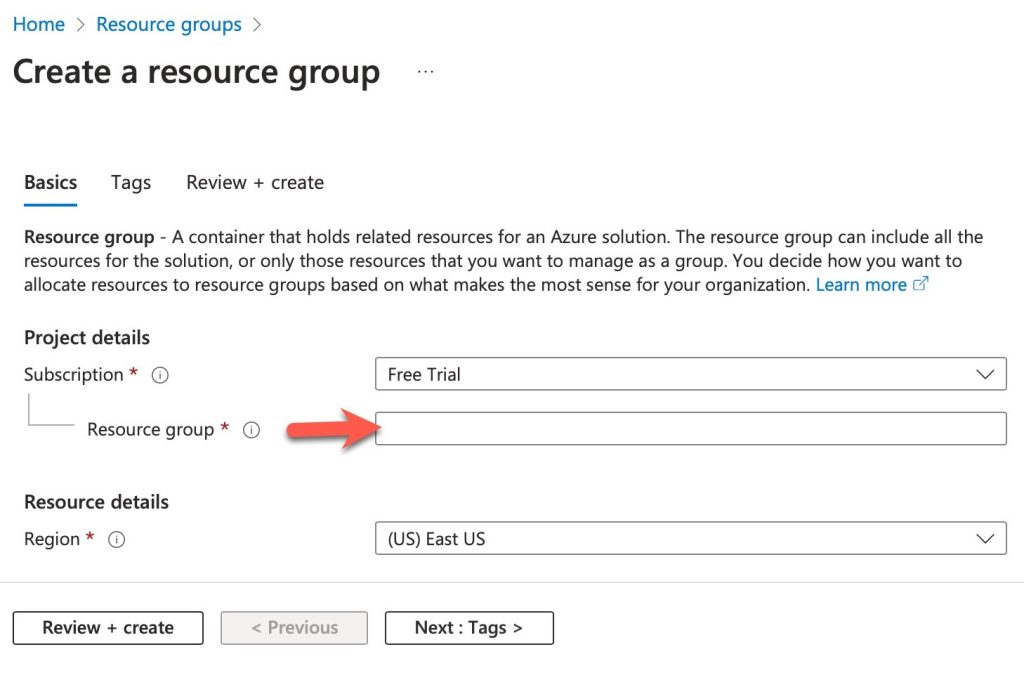
On the Top Search bar, type “multi-service account” and it will display a result with AI multi-service account.
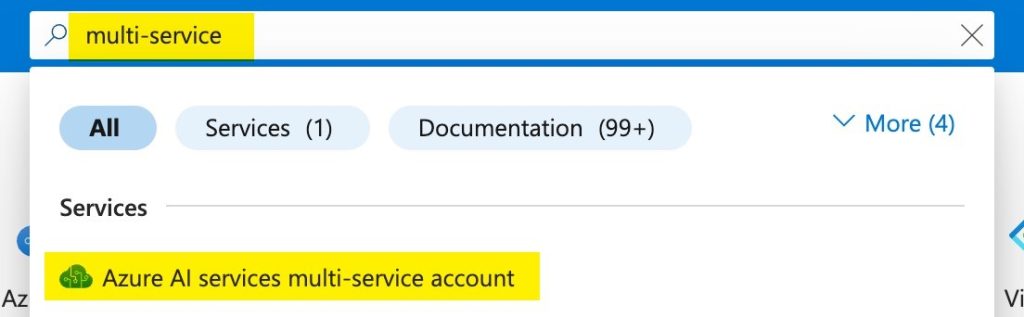
Click on Create button to start the creation wizard. Or use the below link.
https://portal.azure.com/#create/Microsoft.CognitiveServicesAllInOne
Now, the first page is the basics page, where you have to select
=> a Subscription to be used,
=> the resource group that you created in previous steps,
=> region under which the resource is to be created,
=> name of the resource,
=> pricing tier for billing, and
=> terms and conditions agreement checkbox as shown below.
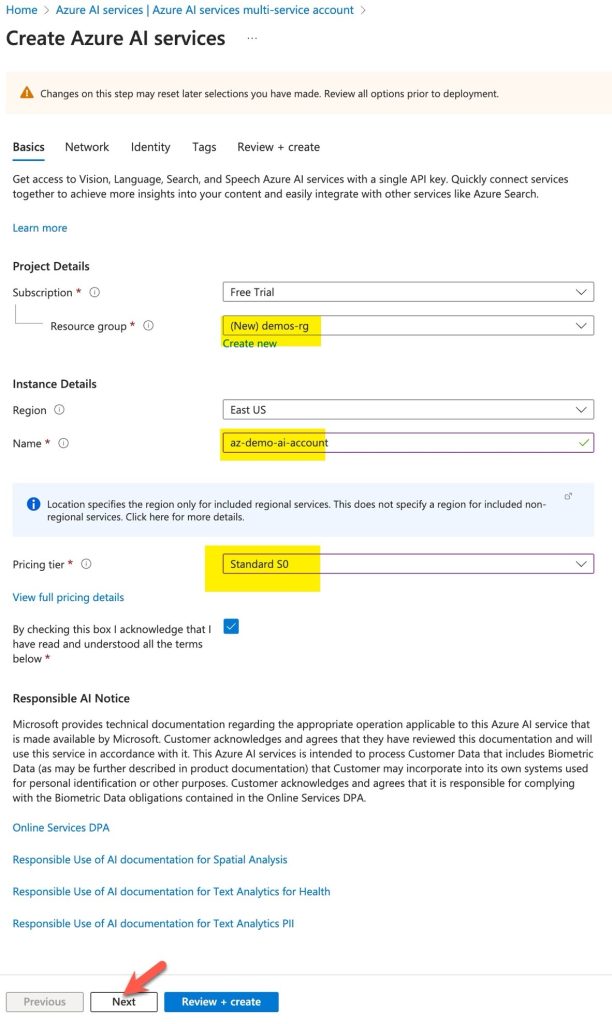
In the network tab, select All networks, unless you have a need of a selected network access restriction. But for this demo, we shall use the All network options.
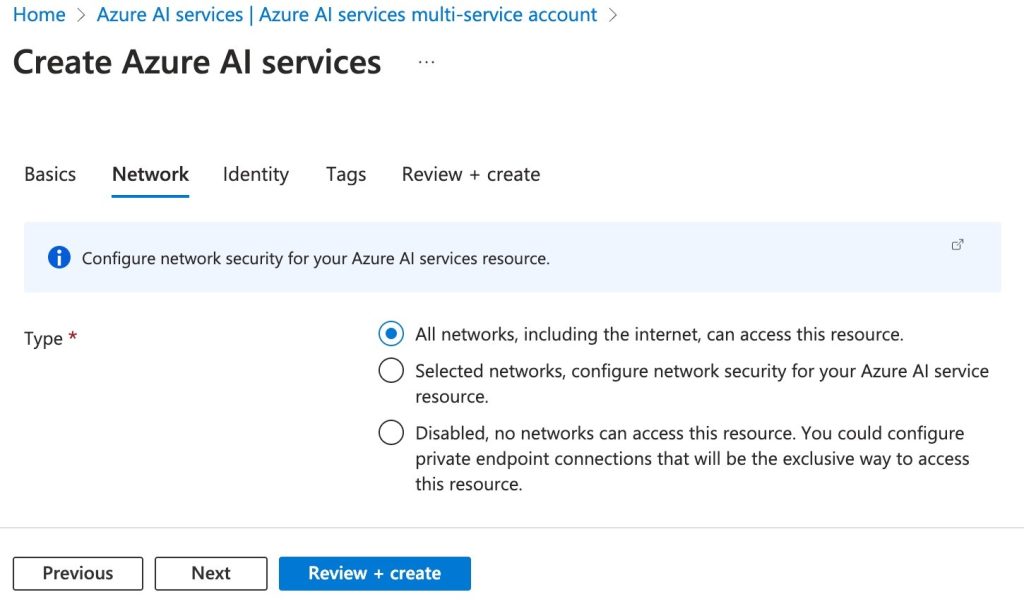
In the Identity tab, Select the System assigned managed identity to Off for this demo. Basically this option is useful when you want to access other Azure services from this multi-service account or you want to integrate any other Azure analytics services with this account. For this demo, we are going with just basic setup, so this is not needed.
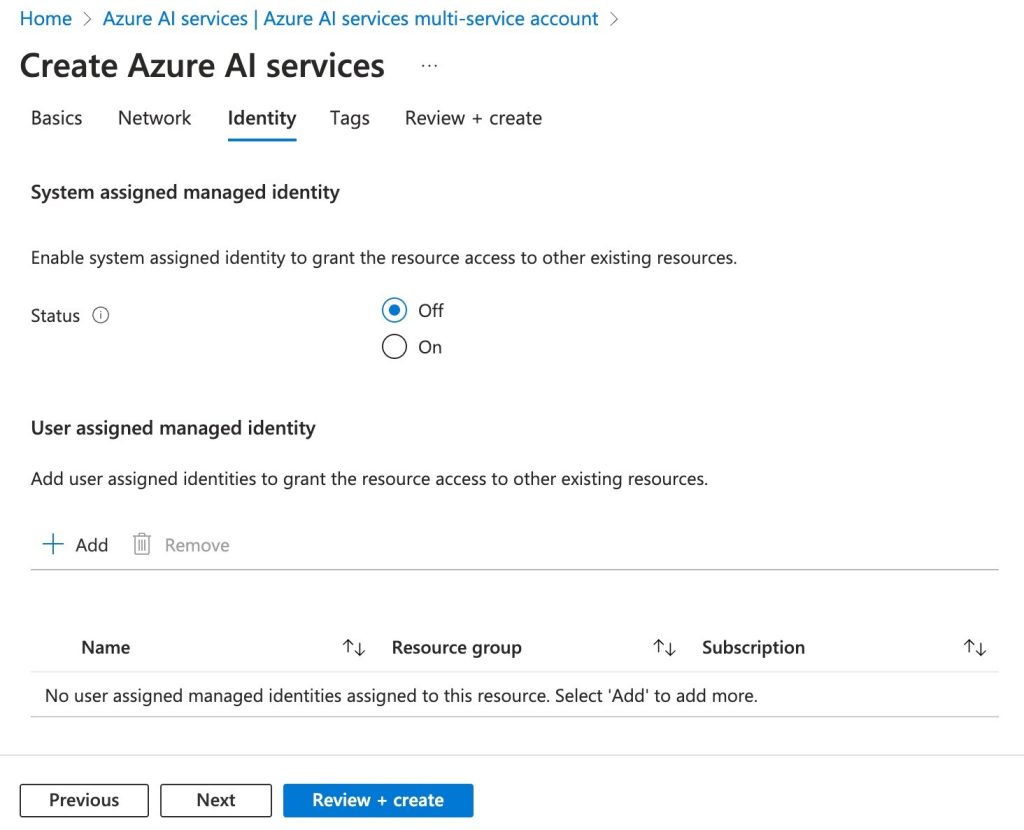
Leave everything blank in the Tags tab.
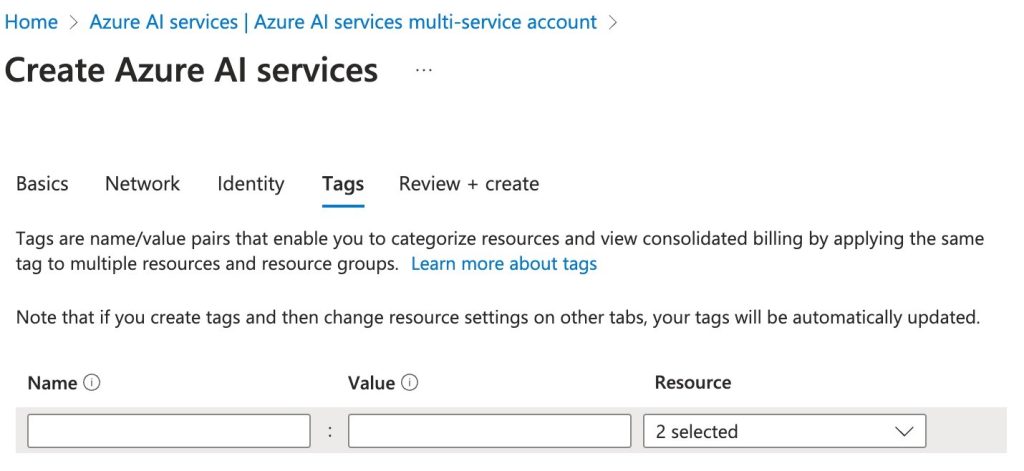
Review the details and create the resource.
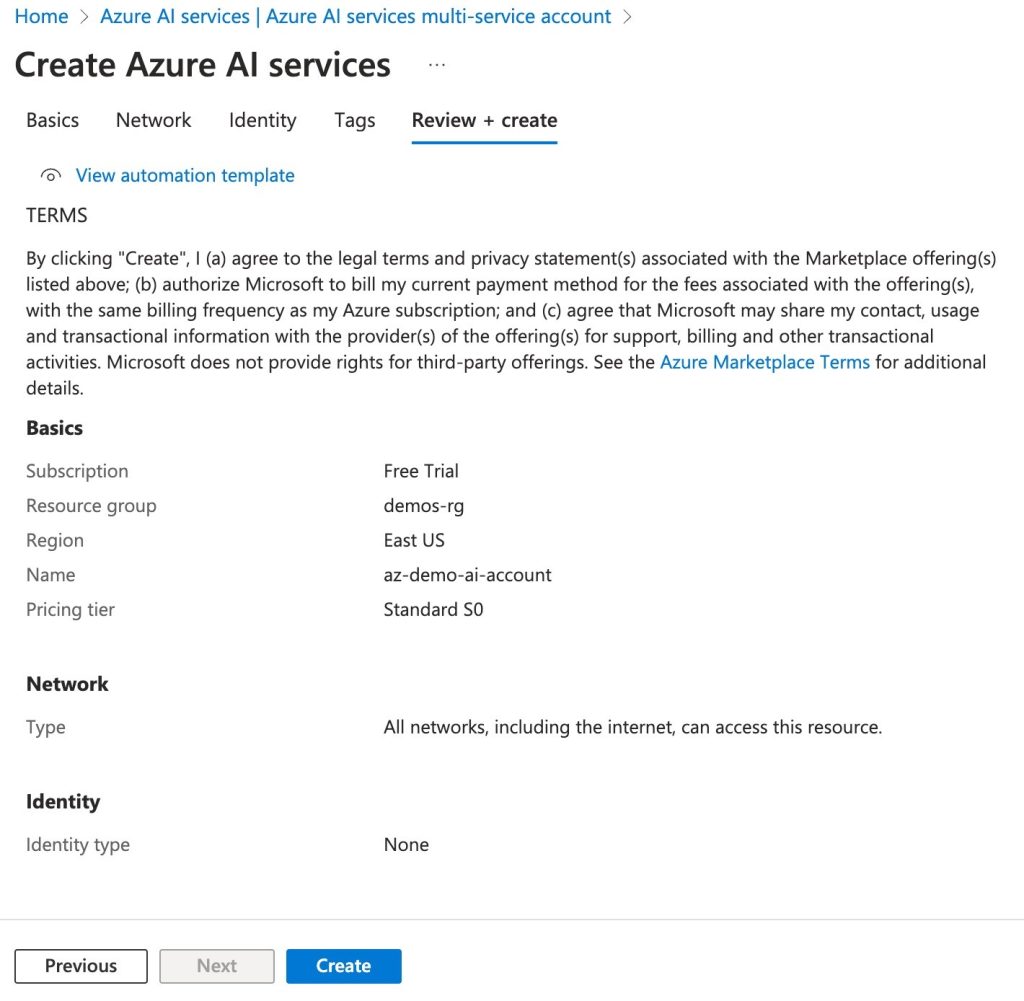
Once the resource is created, navigate to the resource home page and you will see the following screen.
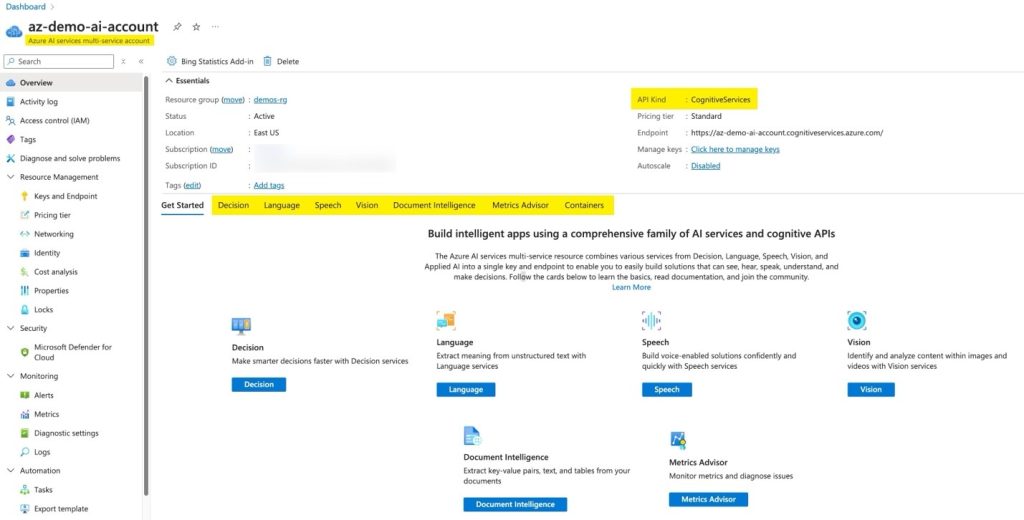
In the above screen, you can see the services which are accessible with multi-service account like Decision, language, speech, vision, document intelligence and containers.
On the left side menu, expand resource management and select Keys and Endpoints option. Here you can find the connection keys and endpoints which is a single point of access for all the above mentioned services.
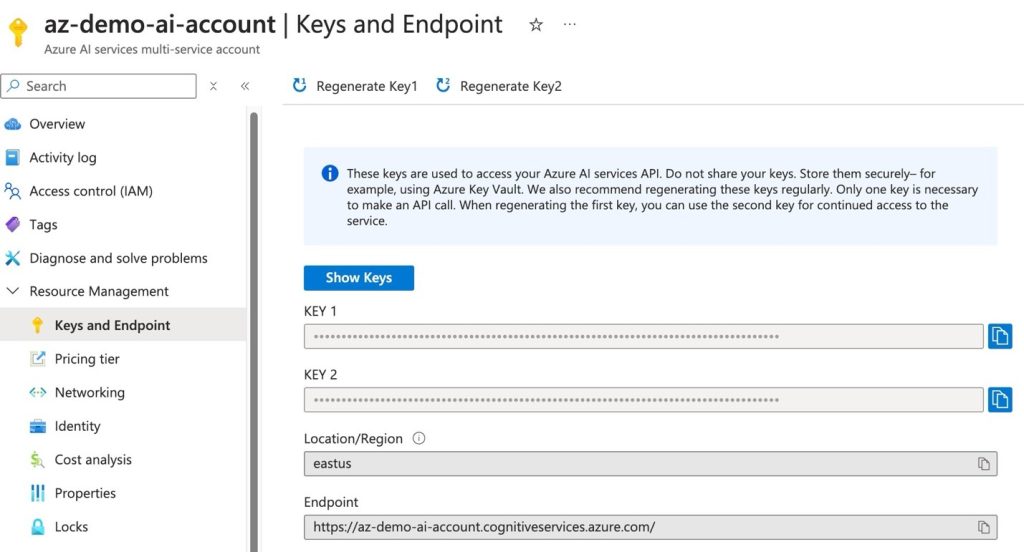
On the left side menu, you can also see the pricing tier which you selected at the time of resource creation and it also shows that which AI services are included in this price plan.
Note that the pricing tier cannot be changed once selected at the time of resource creation. You need to create a new resource with the new pricing tier.
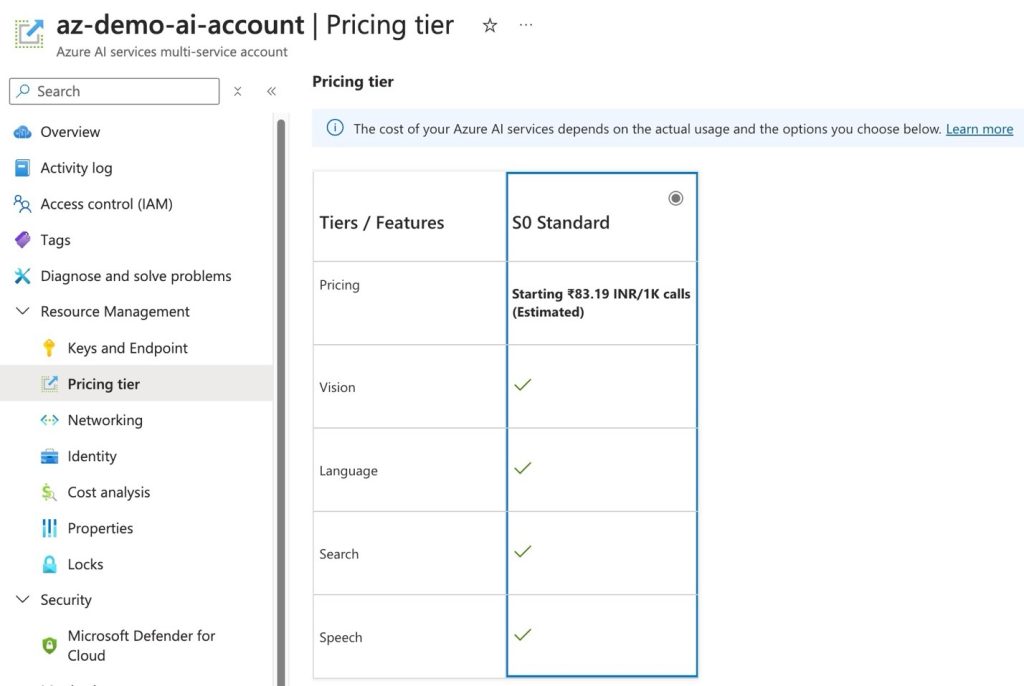
For each of the service, there is a separate portal which can be accessed using below links.
Once you access the below links, the browser will use the same session that you are logged in with in Azure portal and login to the particular service.
READ – Azore Bot Service VS Watson Assistant
Document Intelligence – https://documentintelligence.ai.azure.com/studio
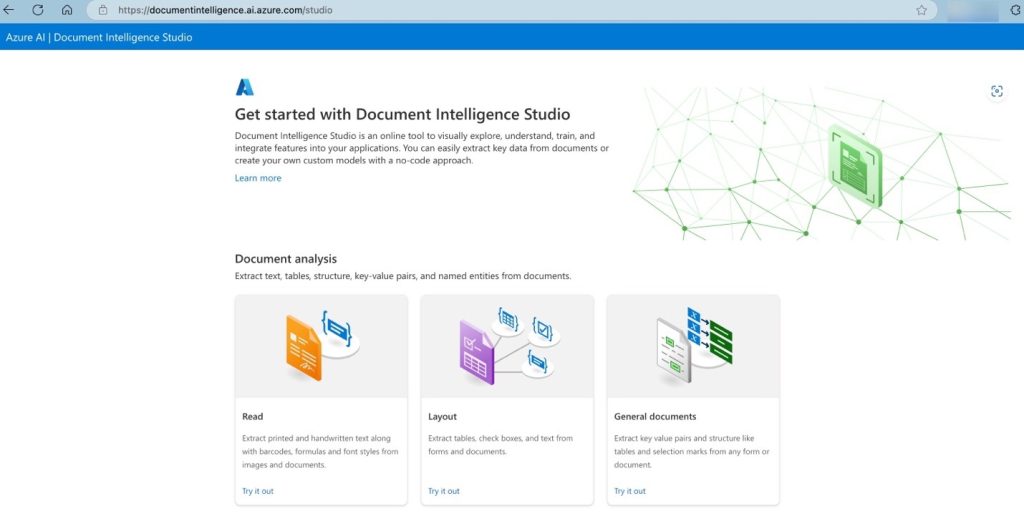
Vision – https://portal.vision.cognitive.azure.com/gallery/face
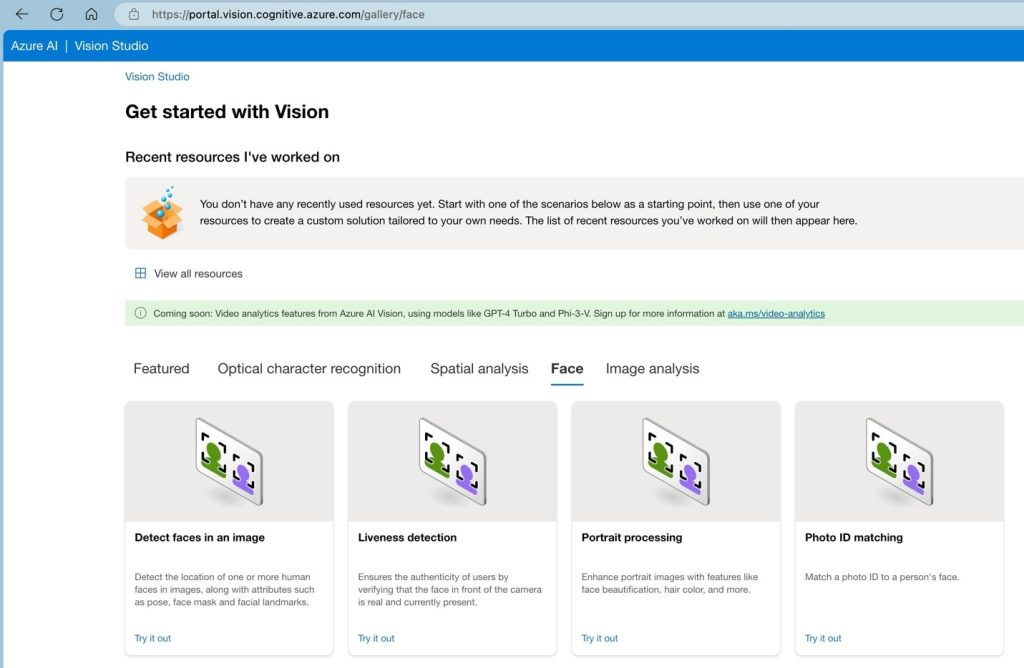
Speech – https://speech.microsoft.com/portal
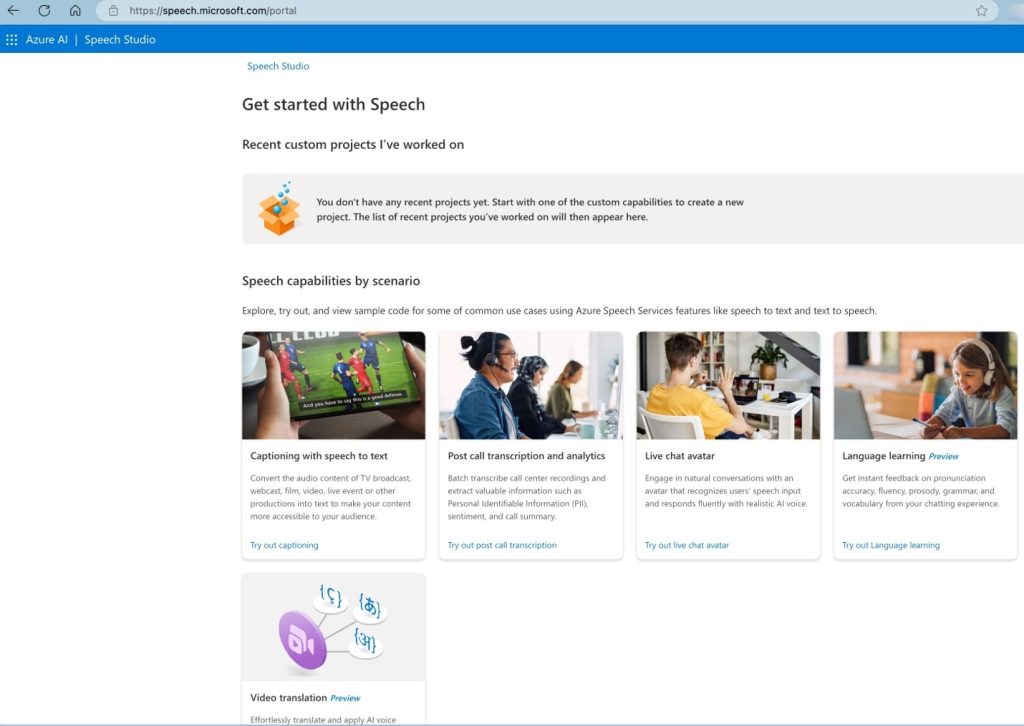
Language – https://language.cognitive.azure.com/home
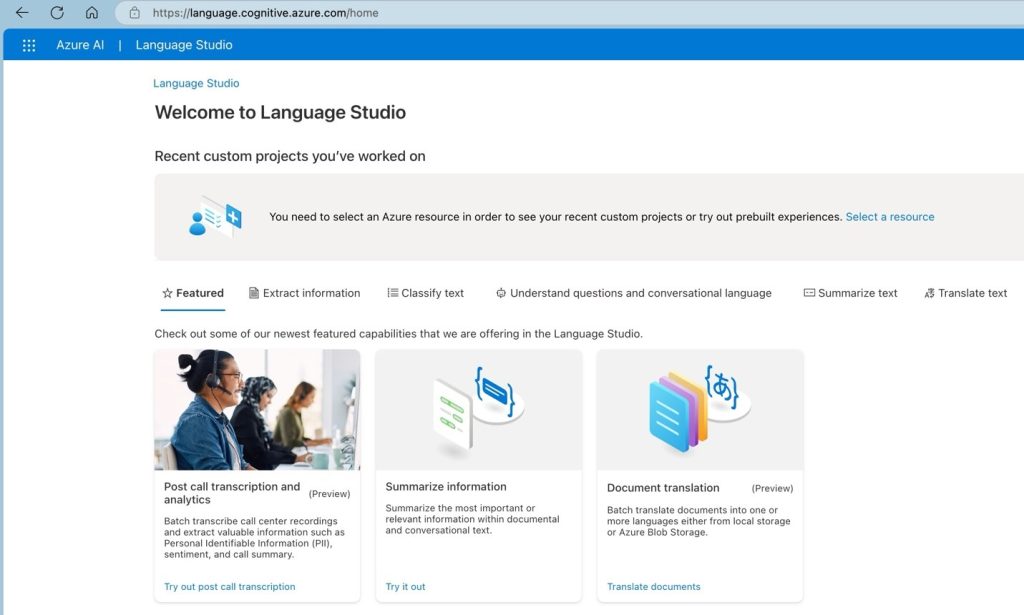
Sometimes, it’s not able to recognize user, then you have to perform some manual steps as I have shown in below.
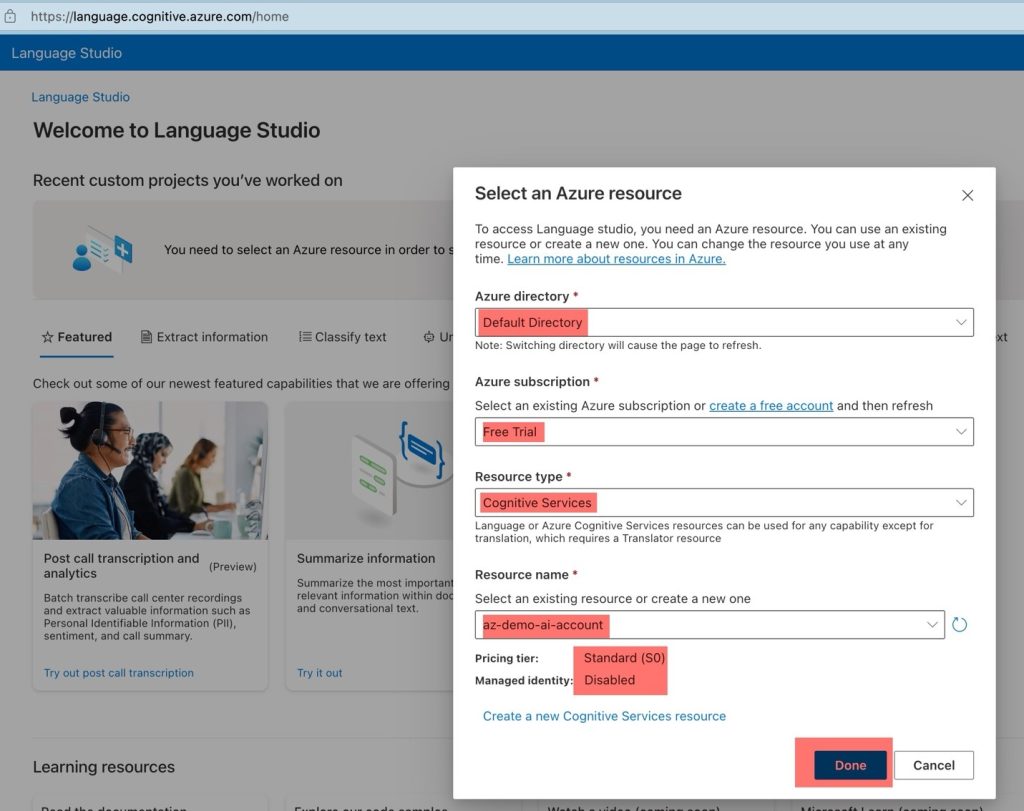
Read More: