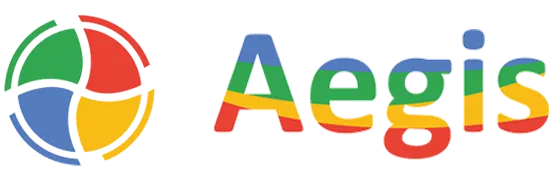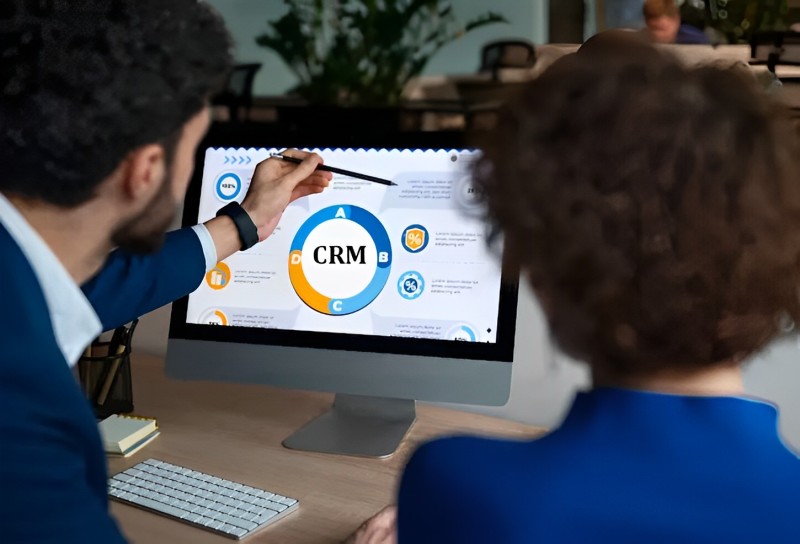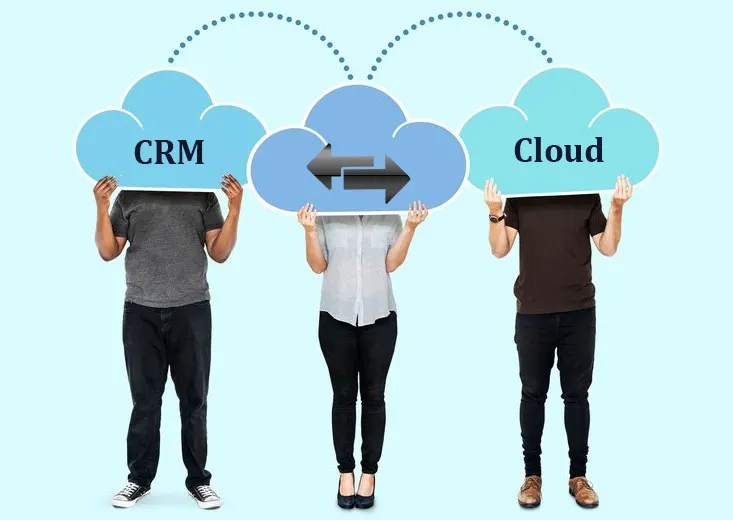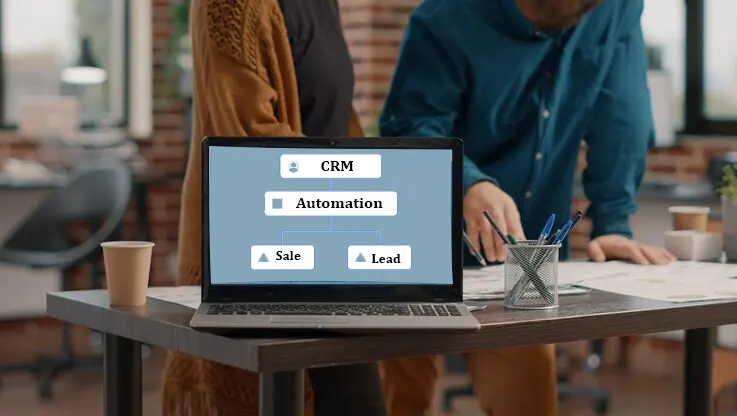10 Essential Tools for Dynamics 365 CRM Developers in 2024
When you’re building and managing apps with Dynamics 365 CRM, using the best tools can simplify your day.
These top-notch tools make everything quicker – from spotting issues to tailoring apps that fit exactly what a business wants.
We’ve compiled a list of the 10 essential tools every Dynamics 365 developer should have, including great places to code and ways to check your work.
1) Visual Studio Code
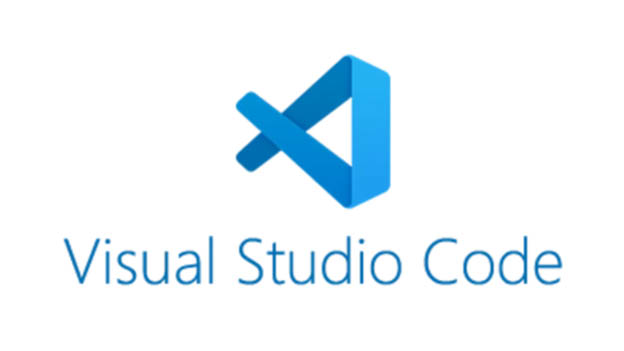
Visual Studio Code, made by Microsoft, is a no-cost code editor. It’s easy to handle but comes with lots of helpful tools that make the job easier for people who build things in Dynamics 365.
A great point about VS Code is its big selection of add-ons you can put in to make it just right for what you need.
You’ll find add-ons for making your code look neat, arranging it properly, sorting out errors, managing different versions of your work, and plenty more.
Plus, it’s got a feature called IntelliSense that finishes your typing for you, which speeds things up.
For Dynamics CRM development, VS Code works great with JavaScript, TypeScript, Node.js, and other web languages for building custom components like web resources, plugins, and more. It also integrates nicely with Git for team collaboration.
Whether your project is big or small, VS Code’s customizability, coding assistance, and extensions make it an excellent tool for Dynamics 365 developers.
Tools used by Dynamics 365 CRM developers also include the Plug-in Trace Log viewer, which helps in debugging and troubleshooting custom plugins.
2) Microsoft Power Apps
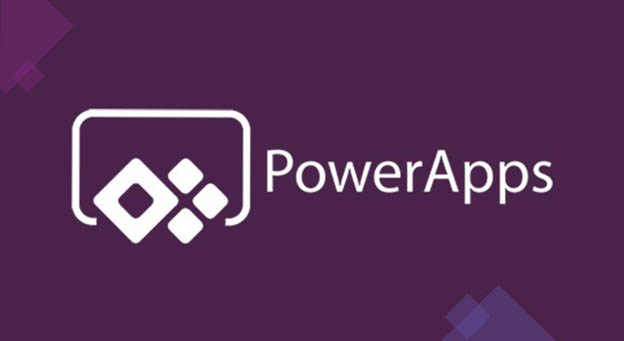
Image Source – https://archerpoint.com/
Microsoft Power Apps lets you create your business apps easily by just dragging and dropping, without needing much programming.
Power Apps is awesome for those who work with Dynamics because you don’t need to do much coding. It’s good at working with other programs like Dynamics 365, SharePoint, Office 365, and Azure.
This makes it simple to use information from these places. This integration lets you leverage existing data, processes, and business logic instead of starting from scratch.
There are pre-built templates and components in Power Apps to get basic apps running fast.
But you can also build advanced functionality like AI development services for things like recognizing objects or processing forms.
For creating tailored apps for field services, sales processes, customer engagement, and more, Power Apps enables Dynamics developers to rapidly deliver solutions with minimal coding.
3) Dynamics 365 SDK
The Dynamics 365 SDK is like a big toolbox for people who build software. It has all sorts of tools, code collections, and helpful things that let these builders make their custom stuff and link things together.
At the heart of it all is something called the Web API. This is a way for the software builders to talk to and change information and settings in CRM (customer relationship management) systems through a programming language.
This API supports all the standard operations like creating, reading, updating, and deleting records, plus executing custom actions.
In addition to the Web API, the SDK contains tools for different scenarios.
For example, the Organization Service has APIs for server-side extensions like plugins and workflows. The documentation covers best practices.
Whether building custom entities, processes, integrations, or other functionality, the SDK toolkit provides what developers need to unlock Dynamics 365’s full potential.
Tools used by Dynamics 365 CRM developers also include the Workflow Designer, which enables them to create custom business processes and workflows.
4) ALM Toolkit
The ALM (Application Lifecycle Management) Toolkit is a set of utilities that help streamline and organize the entire process of developing, deploying, and maintaining customized Dynamics 365 solutions.
A core component is the Solution Packager, which packages up your customizations into installable “solutions” that can be consistently deployed across environments.
The Solution Checker tool analyzes your solutions to catch any potential issues before deployment to prevent errors.
The ALM Toolkit also has utilities for integrating with version control systems like Git or TFS.
This allows developers to collaboratively work on solutions with version tracking, branching, merging, and more.
Using the ALM Toolkit helps developers follow defined processes, validate their work, and maintain a high-quality codebase when building Dynamics 365 solutions.
5) Plugin Registration Tool
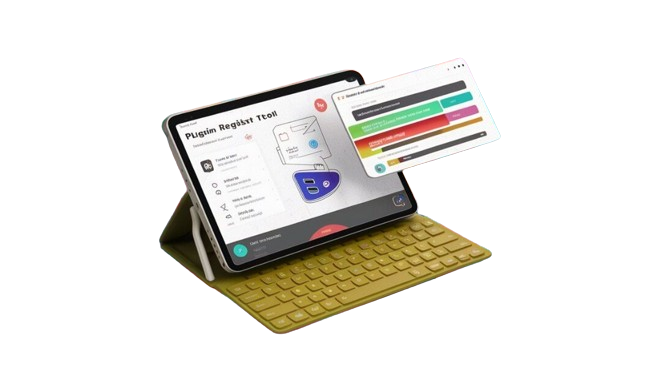
Plugins are custom code components that extend Dynamics 365 functionality by executing special logic.
Managing and registering many plugins can get complicated – this is where the Plugin Registration Tool helps.
This utility makes it much simpler to register, update, and manage all your plugins across different environments.
Through an easy interface, you can register new plugins, update existing ones, and change settings all in one place.
A great timesaver is the ability to register or update multiple plugins in bulk instead of one by one. The tool also shows details about each registered plugin.
Using the Plugin Registration Tool lets developers spend less time installing and maintaining plugins, and more effort developing the plugin logic itself.
Tools used by Dynamics 365 CRM developers include Solution Explorer, which allows them to manage and organize their projects.
6) Trace Tool
Debugging errors and issues are critical for any software development project, including Dynamics 365 customizations.
The Trace Tool gives you powerful diagnostics for monitoring and analyzing the system to identify problems.
This tool essentially records detailed logs of all operations in the CRM environment – plugin executions, web service calls, workflow actions, database queries, and more.
With these logs, developers can see exactly what’s happening under the hood when issues occur.
They can pinpoint root causes, identify performance bottlenecks, and understand the application behavior better.
One of the most useful aspects is the ability to filter and examine just the specific log data you need when troubleshooting an issue.
By providing transparency into the system, the Trace Tool allows efficient debugging to optimize Dynamics 365 solutions.
7) Dynamics 365 Build Tools
The Build Tools is a command-line utility that simplifies and automates many tedious deployment and source control tasks for Microsoft Dataverse environments.
With this tool, developers can programmatically import and export solution files between environments like dev., test, and production instances – moving all customizations seamlessly.
The Build Tools can also incrementally update solutions by detecting the latest changes, saving time over manually redeploying everything.
Another handy capability is the ability to unpack and repack compressed solution files. This enables version control of solutions and the ability to make tweaks.
Overall, the Build Tools empower efficient CI/CD processes through scripting and automation. This accelerates solution delivery while maintaining quality.
8) FetchXML Builder
FetchXML is a powerful query language used to retrieve and work with Dynamics data in advanced ways. But the XML syntax can also be quite complex to write by hand.
The free FetchXML Builder tool provides a simple graphical interface for visually constructing FetchXML queries without coding the syntax manually.
It walks you through specifying the entity, adding filters, configuring sorting/pagination, and more options. You can see the resulting FetchXML updating in real time.
The tool checks for any errors so you can fix issues before execution. It also has built-in auto-complete and generates C# code for consuming queries.
For developers working heavily with querying, reporting, or data operations, FetchXML Builder eliminates much of the tedious handwritten FetchXML.
9) XRM Toolbox
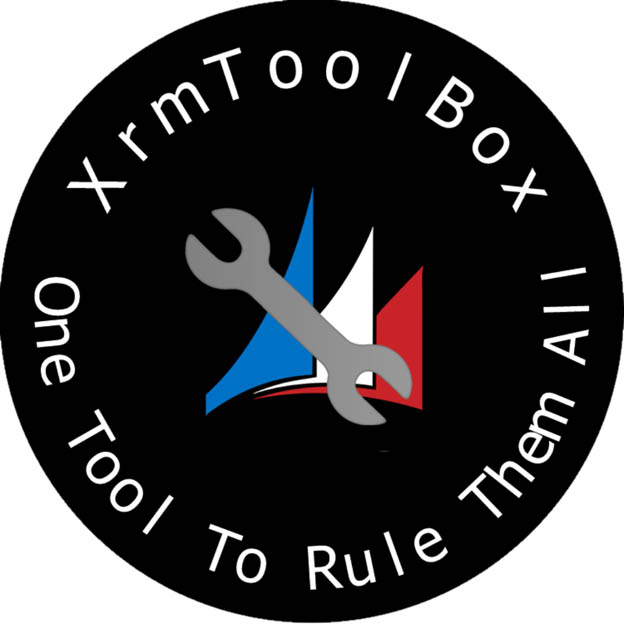
XRM Toolbox is an open-source app loaded with over 60 different tools for administrators, customizers, and developers working with Dynamics 365 and Power Platform.
This “Swiss army knife” app contains tools spanning administration, configuration, customization, data migration, development, documentation, and more categories.
Standout tools include the Ribbon Workbench for customizing the CRM interface, the Plugin Trace Viewer for debugging plugins, and the FetchXML Builder for constructing data queries.
On the development side, it provides tools for compiling plugins, managing JavaScript web resources, backing up instances, comparing solutions, and auditing.
One of the biggest benefits is the extensible plugin architecture – you can install or create your custom tools to tailor XRM Toolbox to your needs.
With such a vast array of utilities, this toolbox streamlines countless tasks to boost productivity for any Dynamics consultant or developer.
10) Dynamics 365 Package Deployer
Deploying solution packages between Dynamics 365 environments can often be a point of friction in the development lifecycle. The Package Deployer tool helps solve this by providing a simple, wizard-driven interface.
With just a few clicks, you can import or export unmanaged and managed solution packages to any environment like dev, test, UAT, or production instances. It handles all the authentication and deployment steps.
The tool also lets you filter which specific solution components to include/exclude in the package file based on publisher, layer, component type, and more granular options.
You can schedule deployments to run automatically at set intervals. The tool tracks details on successful/failed deployments in a log for auditing purposes.
One of the biggest advantages of Package Deployer is its support for upgrade deployments.
When importing a package to an existing unmanaged solution, it will automatically handle upgrading solution components like web resources, data, and more without data loss.
By streamlining solution packaging and deployment through an intuitive interface, Package Deployer eliminates a lot of the headaches and manual effort that Dynamics 365 developers typically face.
When you hire Dynamics CRM developers, make sure they have a solid understanding of the CRM data model and entity relationships.
Now that you’ve learned about 10 powerful tools, which ones are you most eager to start using in your Dynamics 365 projects? Do you have any other favorite tools? Let us know in the comments below.
FAQs
1) What Makes Visual Studio Code Different from Visual Studio for Dynamics 365 work?
Visual Studio Code is a simpler, free program great for making web parts like JavaScript bits and scripts for Dynamics 365.
Visual Studio is a bigger, more powerful tool with special features for digging into server tasks, shaping data models, and working closely with .NET to create complex plugins and workflows.
2) Can we use the Dynamics 365 SDK with CRM Systems Set up on our computers?
Yes! The Software Development Kit works well with both online versions of Dynamics 365 and those installed on local servers.
This kit includes APIs, code collections, tools, and guides to help build custom pieces, connections, and add-ons, no matter if you’re working in the cloud or on a local setup.
3) How can the ALM Toolkit aid in the process of upgrading and migrating Dynamics 365 solutions?
The Application Lifecycle Management Toolkit provides dedicated utilities to simplify and streamline solution upgrades and migrations between Dynamics environments or versions.
A key component is the Solution Upgrade Tool which automates detecting and resolving common issues that can occur when upgrading customized solutions to newer releases of Dynamics 365. This helps ensure customizations are properly upgraded with minimized downtime.
4) What benefits does the FetchXML Builder offer over hand-coding FetchXML queries?
The FetchXML Builder tool provides several productivity-boosting advantages compared to manually writing the XML syntax for advanced data queries.
It offers a visual interface for constructing queries, auto-complete for lookup fields, real-time syntax validation, and even generates C# code snippets.
This can significantly reduce errors and improve efficiency when dealing with complex data filters, sorting, pagination, and other query operations.
5) Can developers Build and Contribute their Custom Tools to the XRM Toolbox?
Yes, absolutely! One of XRM Toolbox’s standout features is its extensible plugin architecture that allows developers to create and integrate their custom tools tailored to specific needs.
The open philosophy encourages community contributions – developers can build helpful utilities and share them back to continuously enhance the capabilities offered within the XRM Toolbox suite.